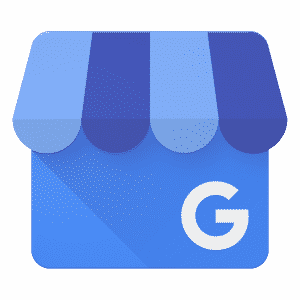
How to Navigate this Guide Quickly
This is a pretty long guide. If you're here looking for something specific, check out the Table of Contents to make things easier for you.
This step-by-step guide will help you understand Google My Business inside and out so that you can improve your Google Map rankings, communicate with customers, control your online presence, and generate more leads.
What is Google My Business?
Google My Business (GMB) is a free tool created by Google to help business owners manage how they appear in Google search results and on Google Maps. With it, you can claim your free local business listing on Google and add things like your contact information, business hours, photos, services, and much more.
Related: Google My Business for Lawyers (by Rankings.io)
Why is Google My Business Important?
Because whether you like it or not, your business can and likely will get listed on Google. Anyone can enter your business name and register it with Google. Doing so will make a Google My Business profile for your business begin appearing more prominently in the Google Map results. It also helps trigger your business appearing in the Knowledge Panel as well.
An optimized Google business listing allows you to supply useful business information to searchers such as business hours, where you're located, driving directions, and a lot more to increase your overall online presence.
Would you rather be the person managing your listing rather than some random person?
Business analytics can also be derived from the Insights Pane such as:
- How customers search for your business
- What queries they use to find your business
- How they interact with your listing and a lot more.
These insights are usually easier for small business owners to grasp than the data in Google Analytics.
A profile/listing is the #1 tool that helps balance the visibility between big business and small business.
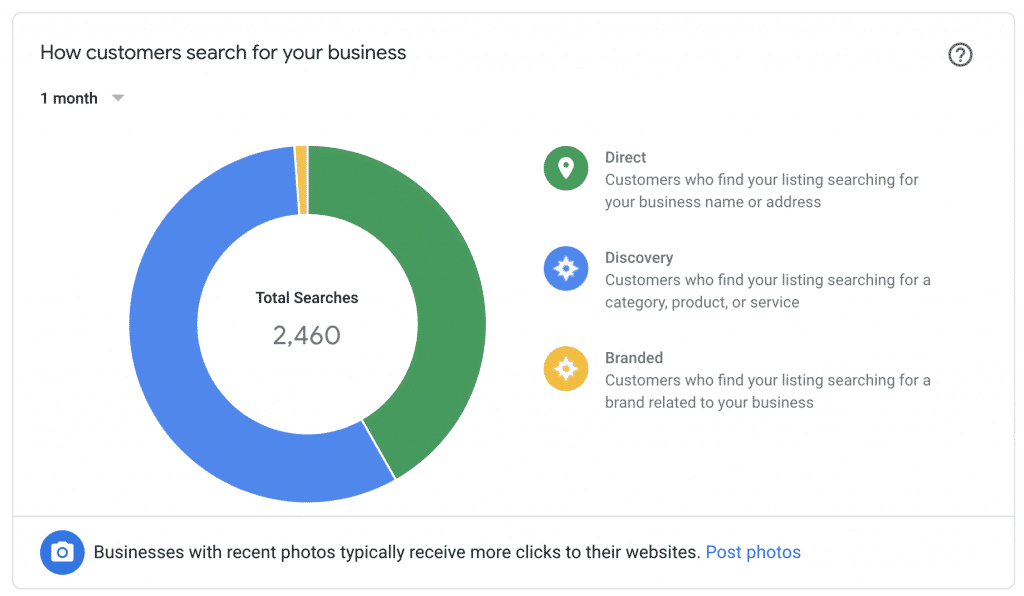
How Do I Setup Google My Business and Get My Business Listed on Google?
Note I recommend that you set this up from a desktop or a laptop. It will be much easier.
Just in case you're looking to remove a listing: See this resource to learn how to delete your Google My Business listing.
Step 1: Visit the Official Website
Visit the following page:
https://www.google.com/business/ or go to Google and type in "google my business."
It will be the first result you see.
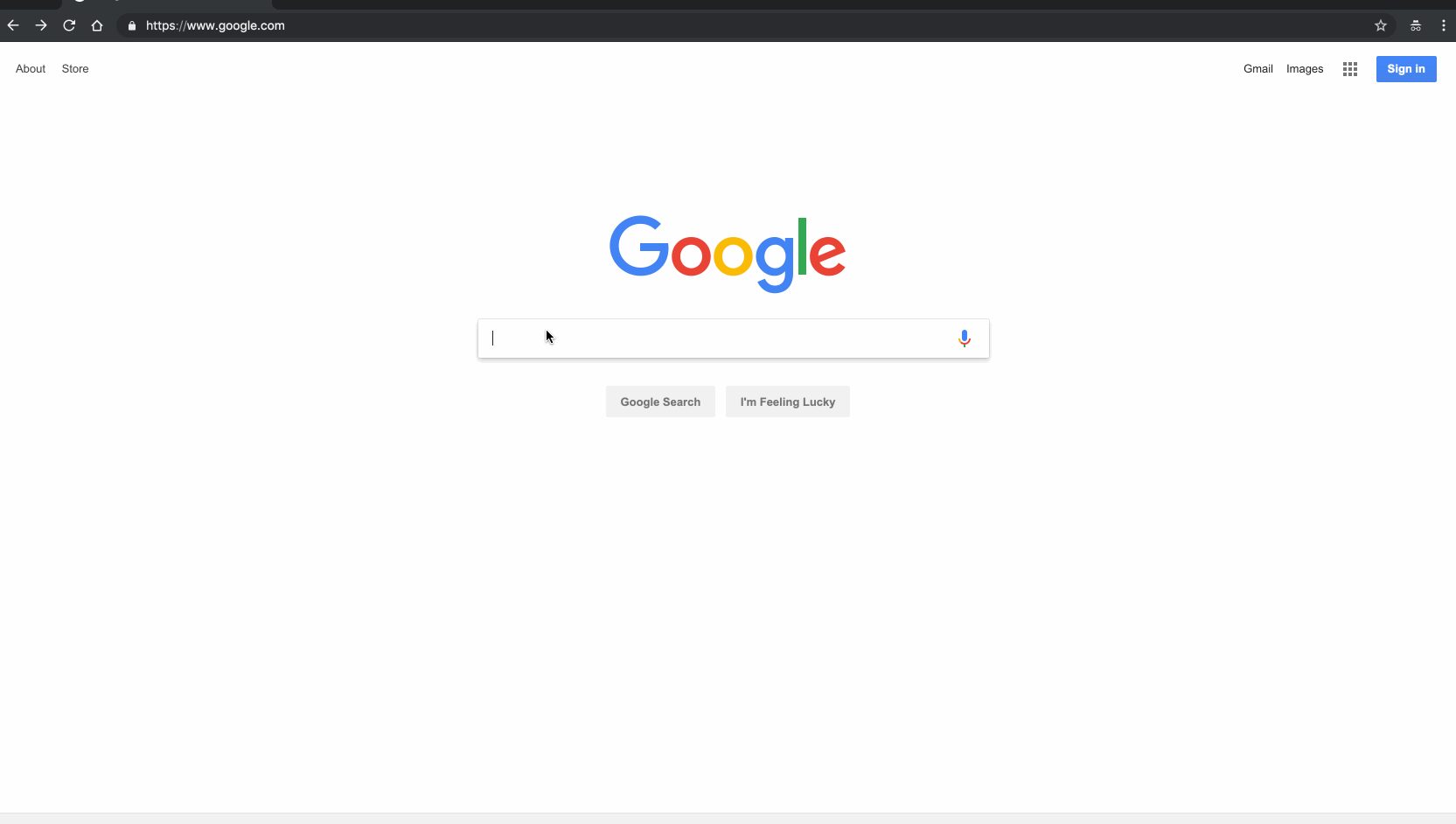
Click the Manage Now button.
If you're not already signed into a Google account, it will ask you to sign in.
Be sure you are signed into the Google account you want to be associated with your Google business listing.
Setting the Name of Your Business
Once you get logged in, if you haven't set up a listing in the past, it is going to ask you to enter the name of your business.
Go ahead and type it in.
If someone has already listed you on Google (which isn't uncommon) then you should see your listing appear.
If your business doesn't appear, click the result that has the text under your business name that says:
Create a business with this name
Otherwise, if your business does pop up (like mine does below), go ahead and click on it.
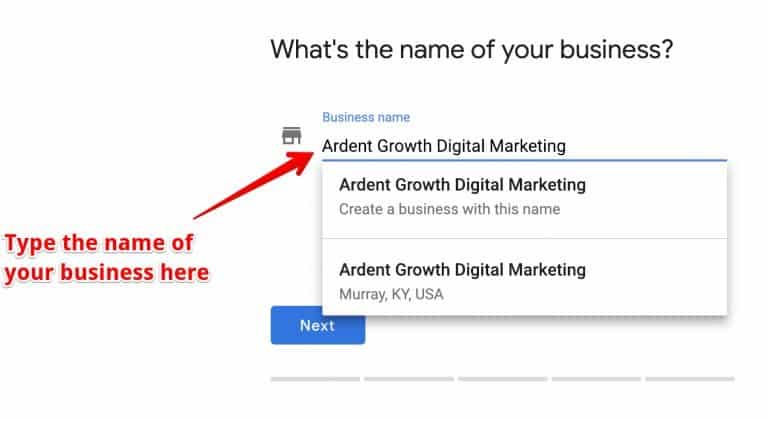
Then click next.
Setting the Address of Your Business
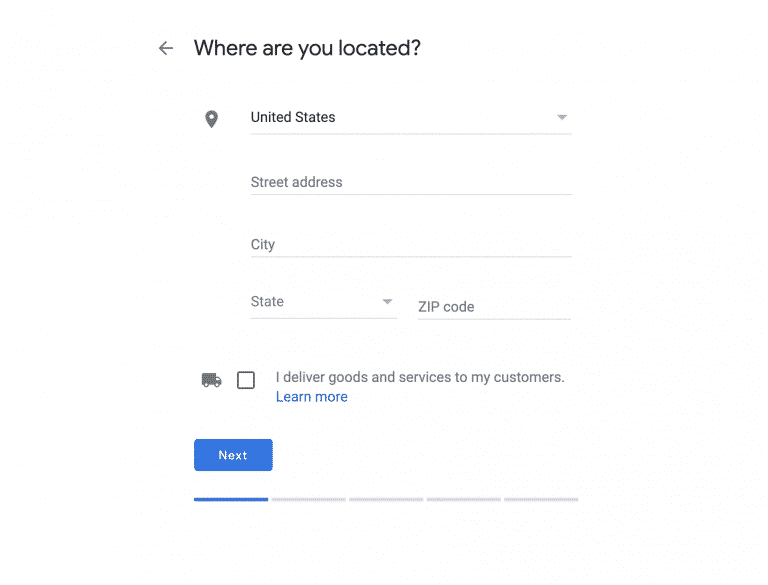
You'll be choosing between a Brick & Mortar or Service Area Business now. See the Brick & Mortar vs. Service Area Business section for more info.
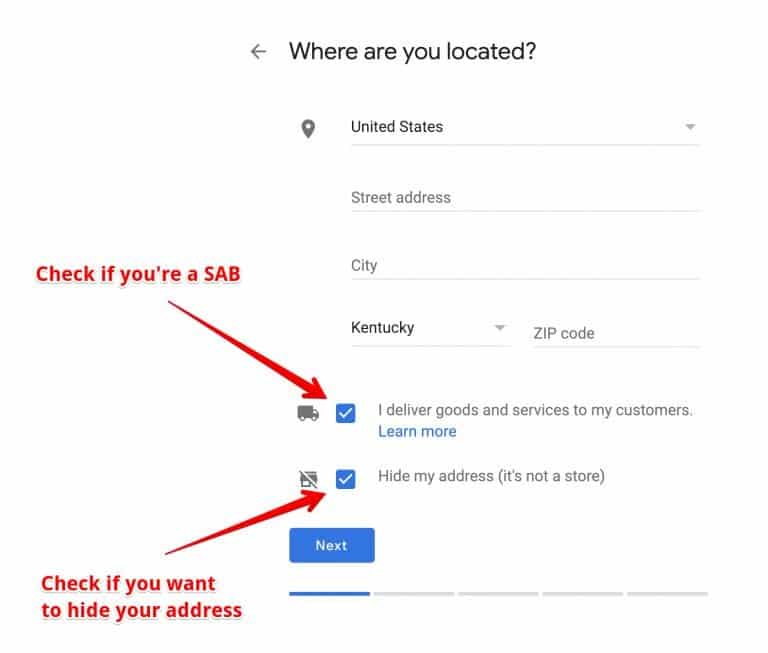
Setting Your Location
How you set your location will vary depending on if you're business operates with a storefront or in a service area.
Hiding Your Address
If you already have a listing and want to hide your address on Google you can do so from the info settings of your GMB dashboard, we cover how to hide your Google My Business address from Google Maps here.
Setting Your Location as a Brick & Mortar Business
If you're a brick and mortar business you'll need to set your business location on a map. You may have to drag the marker to the exact location on the map where your business exists. Simply place your marker where it should go on the map and then press the "Next" button again.
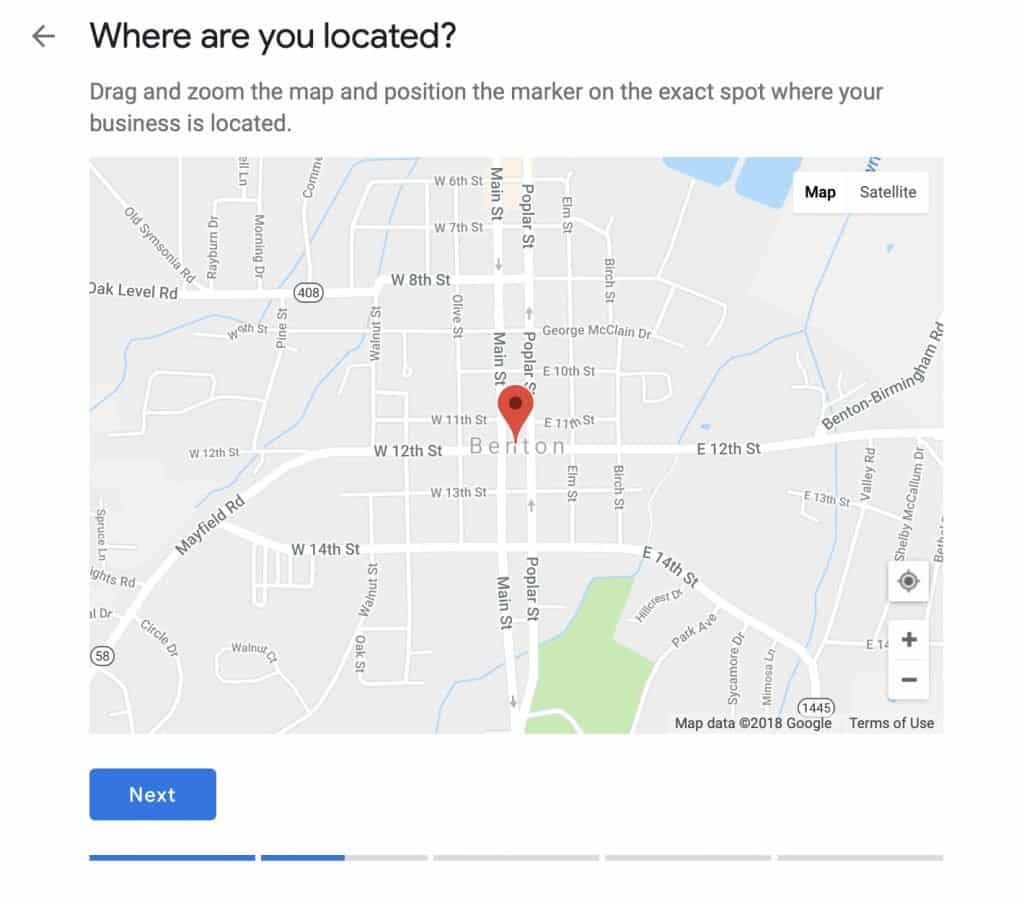
Setting Your Location as a Service Area Business
If you're a business that services an area then you'll need to let let Google know what area you serve customers.
Note: As of February 2019, it looks like Google will still let you set a radius around your business. I think this is a bug.
Once you create your listing Google will likely alert you that radius around the business is no longer an option (at least this is what my GMB notifications told me in the fall of 2018).
If Google is going to make you set your service area based on specific areas then you might as well do it now.
You can set your service area based on the city, county, state, zip-code, country, and so on.
So let's use an example.
Let's say a local electrician services the western Kentucky area.
They could enter something like:
- Marshall County, KY
- McCracken County, KY
- Calloway County, KY
- Graves County, KY
...and so on.
They could also enter these areas by zip-code or even the major cities in each county if that's where they like to focus their business.
Tip: If you serve an entire county I would just enter the county name instead of trying to list out all of the zip-codes.
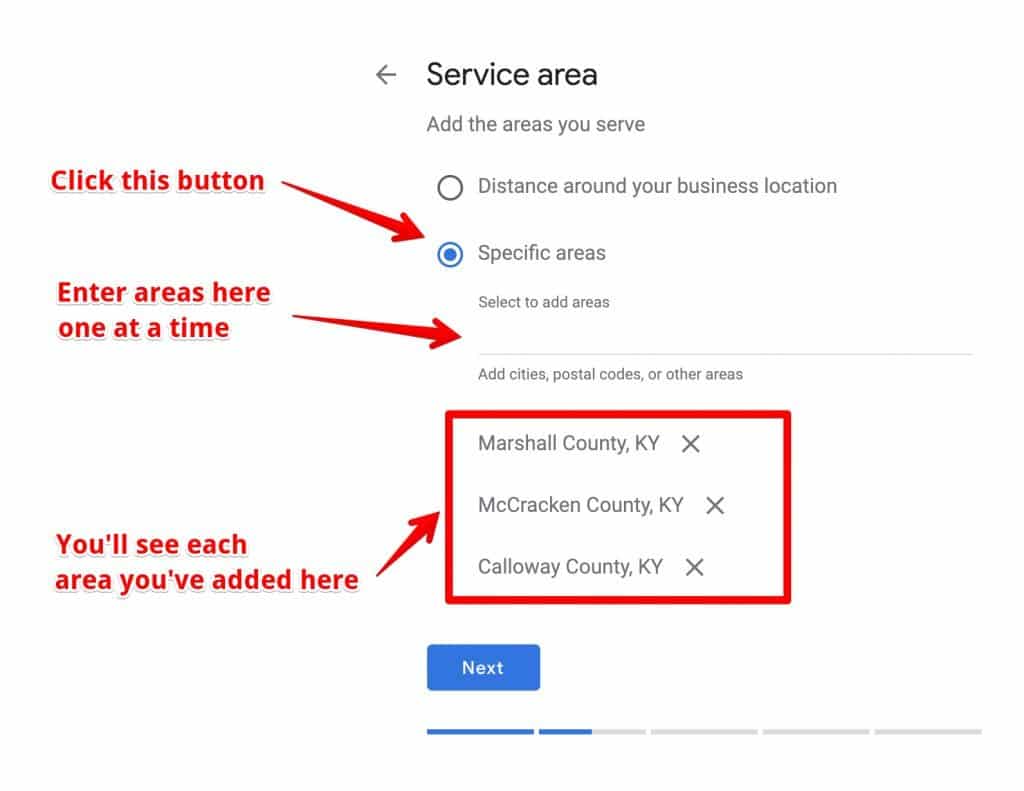
Categorize Your Business
This step is very important too, so don't rush through this. Take your time and do it right.
When you set your "categories" in you'll be able to set both primary and secondary categories.
Getting this step right is crucial if you want to show up in Google's results page when potential customers are searching for a product or service you offer.

Set What Contact Details to Show Your Customers
Adding this information to your Google listing is optional but I would HIGHLY recommend it.
Adding your website has the obvious benefit of potentially driving a customer to your site where you can more easily convert them to a lead.
Listing your phone number gives customers a direct way to reach you.
Tip: You'll get a little bump in your local ranking from Google each time a visitor visits your website, gets directions, calls you, texts you, etc. from a local search.
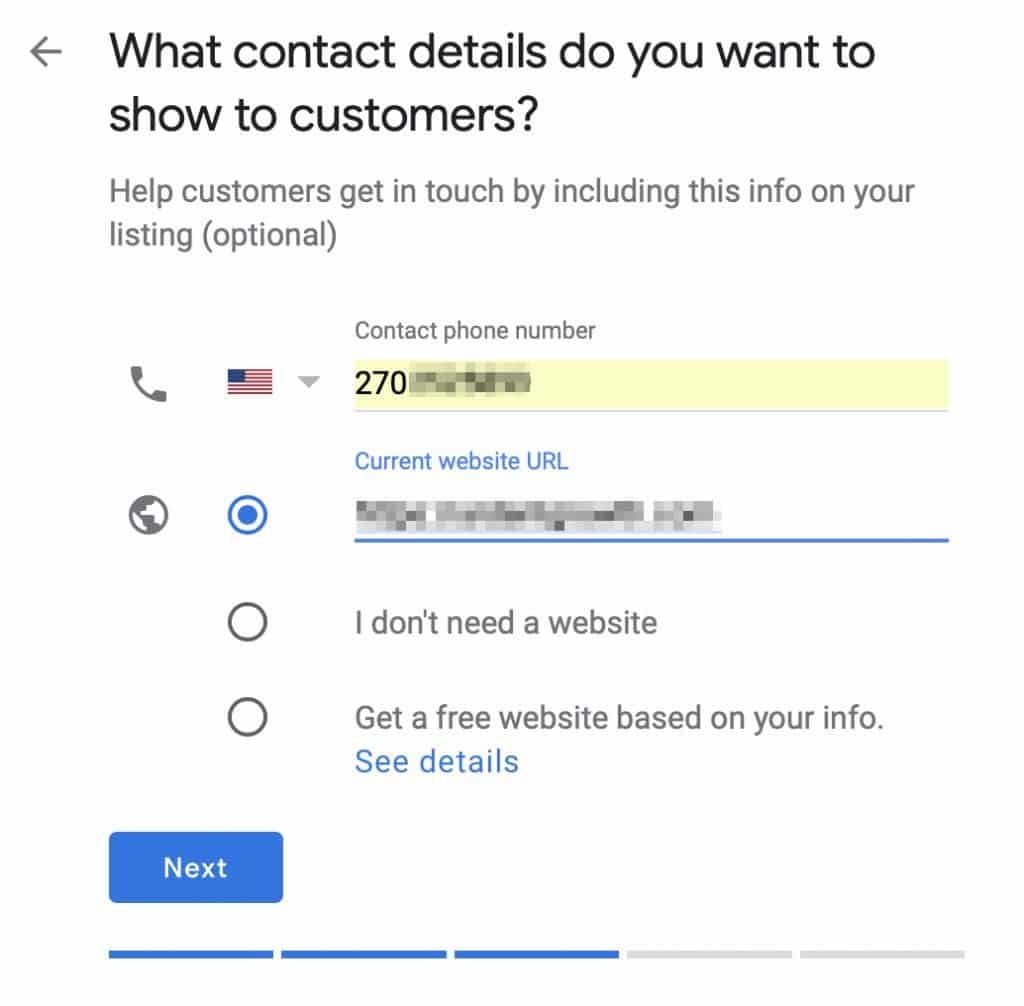
Note: If you don't have a website you can select the "I don't need a website" option or the "Get a free website based on your info" option.
If you want to learn more about getting a free website if you don't already have one, click See details during this step.
Be sure that everywhere you list your website on the web (in a Google listing, Yelp, Yellow Pages, local Chambers of Commerce pages, and so on) that you use the exact same URL structure for your website.
In other words, if your website is https://yourwebsitename.com don't list it anywhere as https://www.yourwebsitename.com.
If you don't have www in front of your name, don't list it that way anywhere (and vice-versa).
Also, be sure that if you use the same http or https structure in front of your name on all listings depending on which one you have. It's important that your business name, address, and website are the same across all directory listings. A tool like Direction is perfect for checking your NAP consistency across the web.
Google recommends having a secure website (https), which will require you to have what's known as a Secure Socket Layer (SSL) certificate installed.
If you don't know what this is or how to do it, ask your website developer or feel free to reach out to us here at Ardent Growth.
Once you've filled out that information, press the "Next" button once again!
Finish and Verify Your Business
Don't get too excited. You're not done yet.
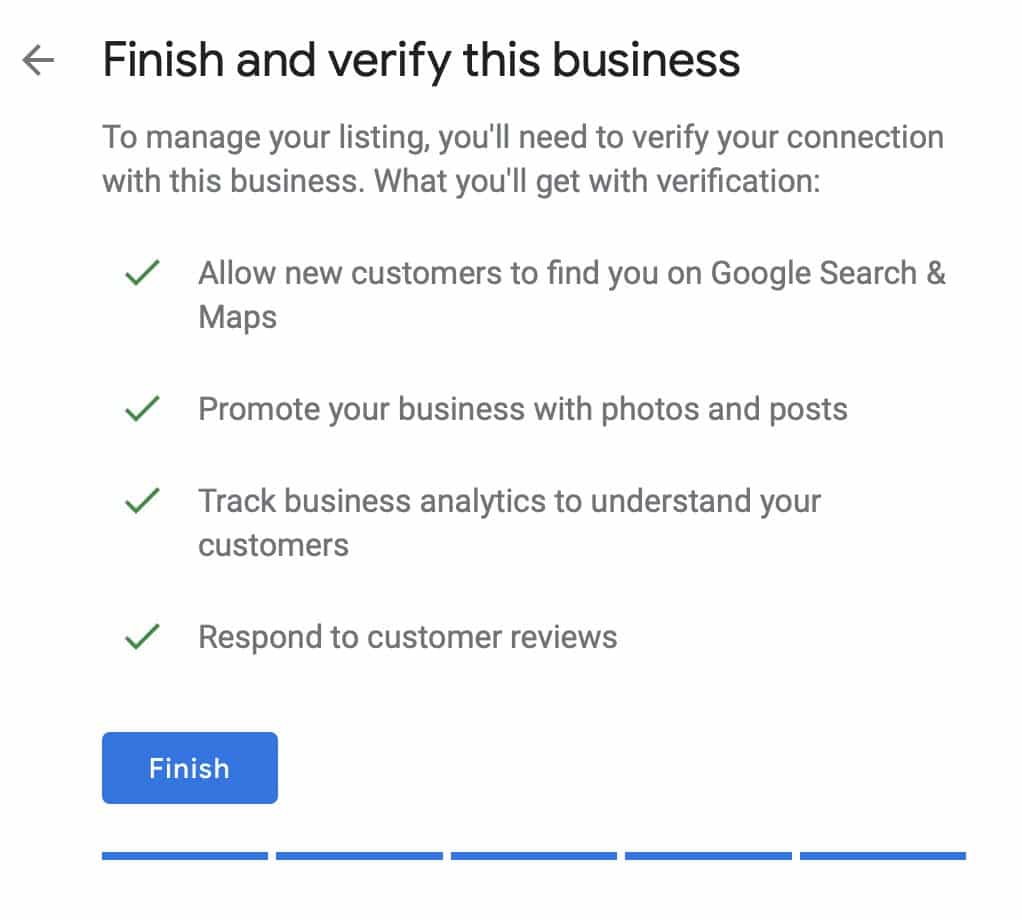
Next, you'll have to verify your business and that may take a couple of days. You can optimize your listing in the meantime though.
Google may give you a different option to verify your business but for most business owners, you'll have to wait for a postcard to be mailed to you from Google with a verification code on it.
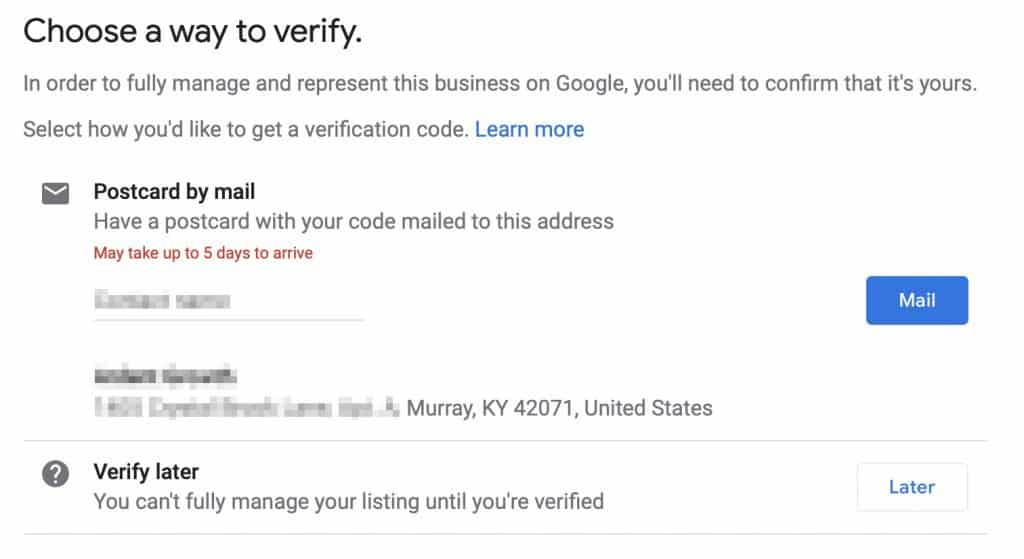
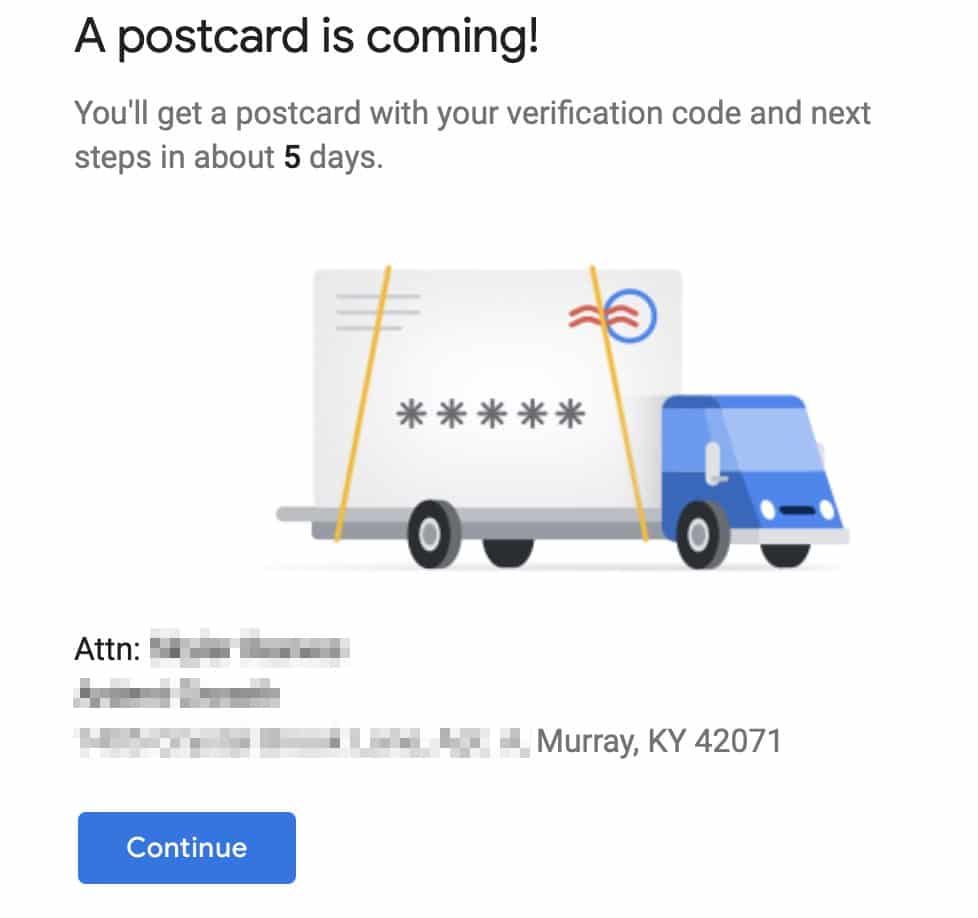
How to Verify Your Google My Business Listing
Depending on what kind of business listing you're attempting to create (or manage) you'll may have a few options available to verify your business:
- Verify by mail (postcard)
- Verify by phone
- Verify by email
- Instant verification
- Bulk verification
https://www.youtube.com/embed/2sObwsdA1FE
Once your postcard arrives you'll need to sign back into google.com/mybusiness, click Verify Location from the menu or the Verify Now button if it's available, then enter the 5 digit code from your postcard.
Note: Google recommends that you do not edit your business name, address, or category, or request a new code while you're waiting for your verification postcard.
Doing so can potentially become a nightmare for you to untangle (involving some phone calls with Google customer support).
And that's it. You know have your listing all set up.
Now it's time to optimize it (if you haven't already) so you can leverage the value it can bring to your business.
How to Optimize Your Google My Business Listing
The search results display businesses relative to your location.
Showing up at the very top of a Google search is like gold. But you know that, right?
About 26% of all clicks go to the first result listed (not including ads) if there's no featured snippet present. Otherwise about 8.6% of clicks go to featured snippets and 19.6% go to the first organic result.
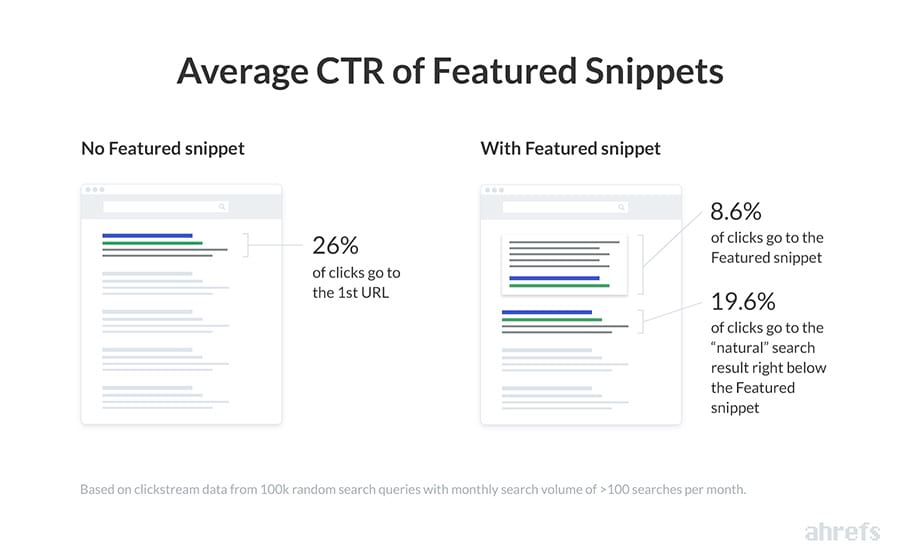
Whether you were able to verify your business or not, you can still continue on and optimize your Google My Business listing.
Establishing your listing is like the foundation and frame of a house, it has to be there. Optimizing it is like ensuring the roof doesn't leak and the insulation performs well. That being said, you'll want to ensure you're following the Google My Business guidelines for representing yourself on Google.
[elementor-template id="8786"]
When someone searches for a service or product that Google thinks can be provided to them from a local business the search engine results page (SERP) will be changed to include local results.
Be happy. This is Google looking out for local businesses.
For example, if you search for "plumbers" you'll likely see something like this:
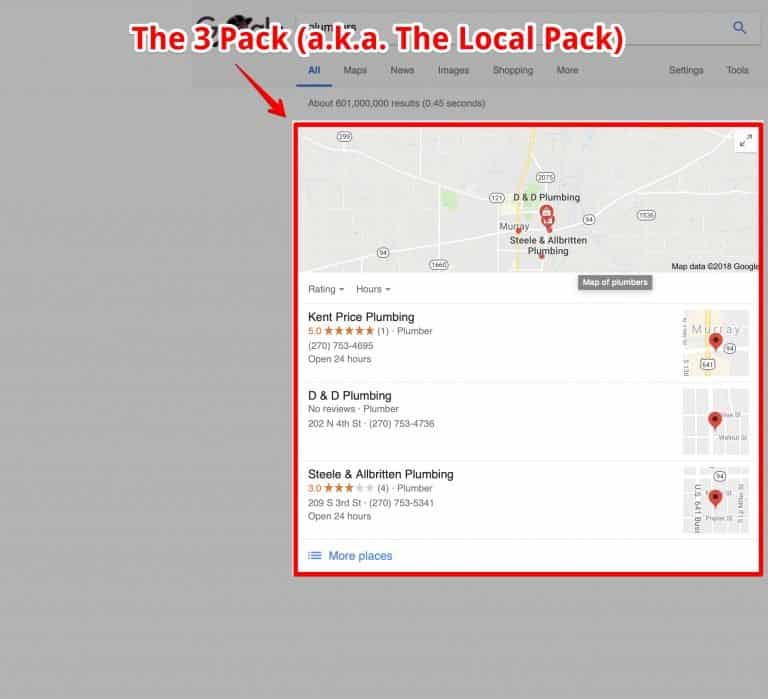
Showing up in this 3 Pack (a.k.a. the Local Pack) is your chance to shine as a local business.
It's a way for you to beat all of those directory listing services trying to get your customer's attention.
There are several factors that influence how you rank in the local pack and no one knows for sure. We have learned some best practices through advice straight from Google and our own experimentation and testing though.
Let's get started.
Optimizing Your Info Section
On the left-hand side of your dashboard you'll see an option labeled info, click it.

Add as much info as you can to your info pane. The more complete it is the better!
What Should I Add to My Info Section?
- Address
- Business Hours of Operation
- Phone Number
- Website Address (if applicable)
- Appointment URL (if applicable)
- Services You Offer
- Business Description
- The Date Your Business First Opened
- Photos
To edit a section, just click the pencil icon for that section.
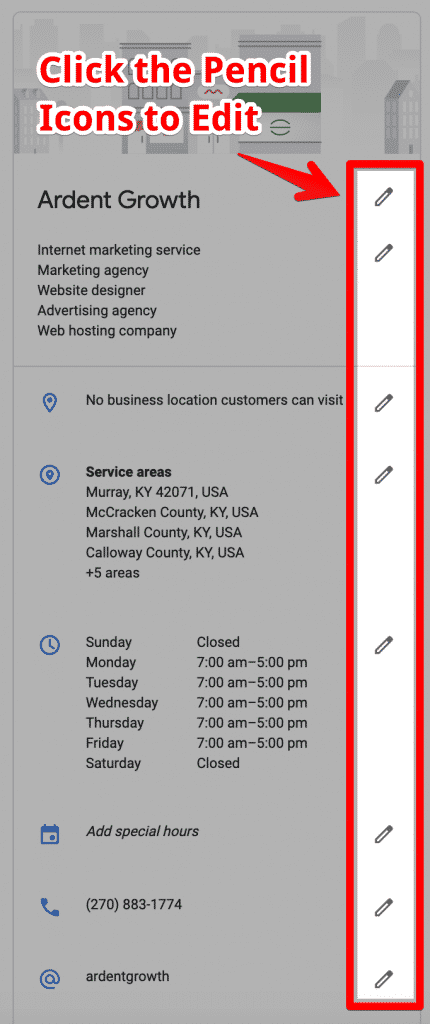
Note: Anyone can edit your listing. So include as much information as possible. This will help prevent people from accidentally adding incorrect information to your listing.
Also, be sure to check your business listing regularly to ensure everything is still accurate.
Advanced Tip for Tracking Organic Traffic from Google My Business in Google Analytics
One problem with tracking organic traffic in Google Analytics is that you cannot easily determine whether or not the traffic is coming from your listing in the Map Pack or the regular organic results.
You can resolve this by adding UTM parameters to your website URL in the Google My Business dashboard.
Append the following to the end of your URL:
?utm_source=gmb&utm_medium=organic&utm_content=listing&utm_campaign=local
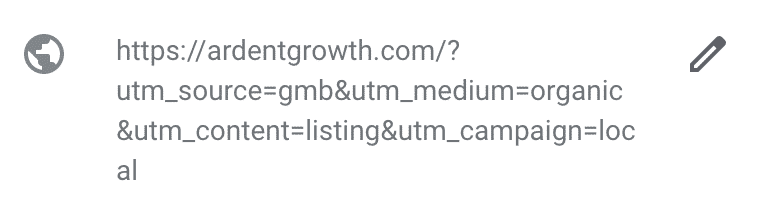
Now when you check your Analytics in the future you will be able to identify which traffic came from your GMB listing.
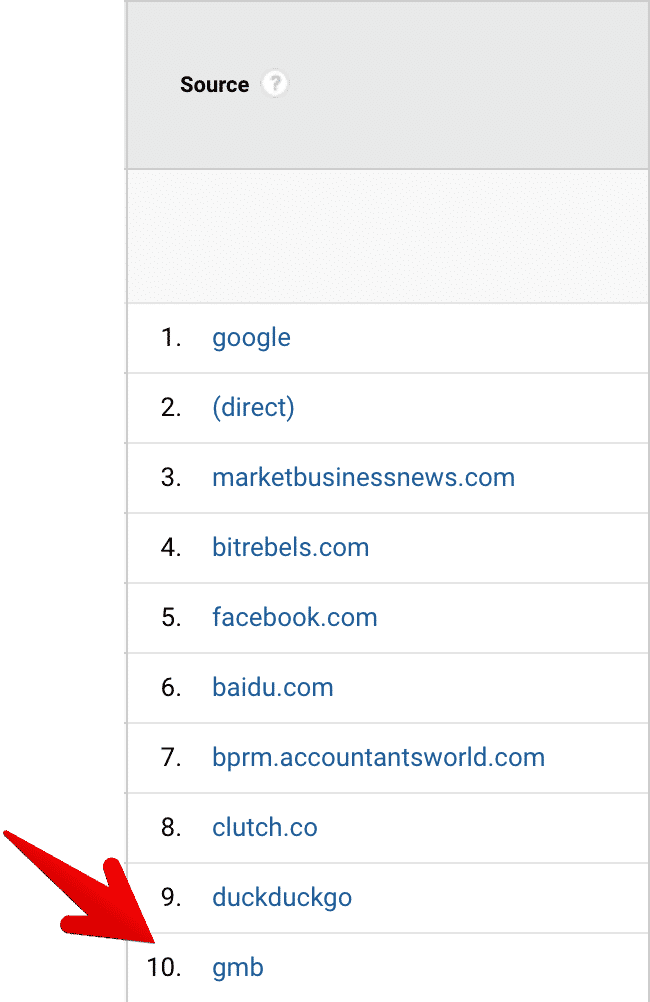
Brick & Mortar vs. Service Area Business (SAB)
Brick & Mortar
Leave the "I deliver goods and services to my customers" checkbox blank if you have a brick and mortar business where your customers or clients come to do business with you.
Service Area Business
If you're a Service Area Business, click this checkbox.
You'll see another box appear giving you the option to hide your address.
If you don't want your address displayed (for example, if you're a home-based business and use a personal address as your business address), then go ahead and check this box.
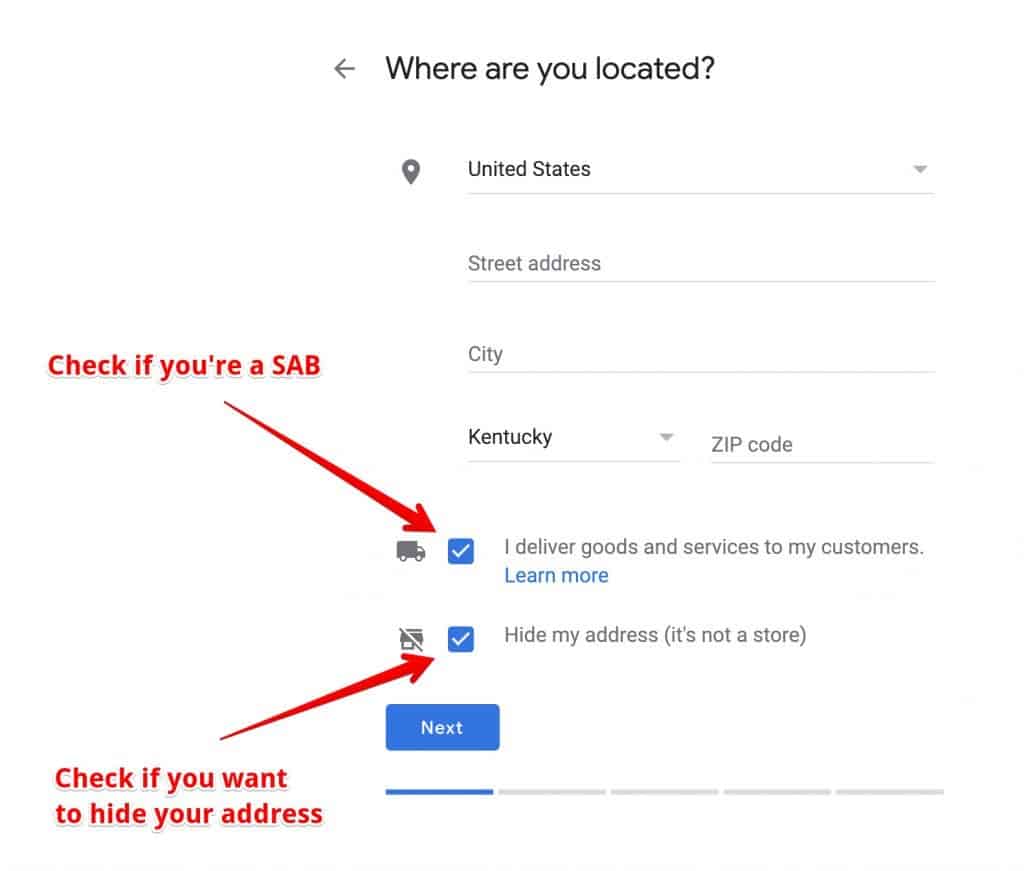
What is a Service Area Business (SAB)?
- A business that goes to the customer or delivers things to the customer but doesn't primarily serve its customers at its business address (e.g., landscapers, plumbers, roofers).
- If you serve customers at your business address and deliver to them, then you can also register as a service area business (e.g., pizza shops, florists)
Examples of Brick & Mortar Businesses
- grocery stores
- gas stations
- doctor's offices
- mechanic's shops
- restaurants (that don't deliver)
- churches
- lawyers
- accountants
Examples of Service Area Businesses (SABs)
- general contractors
- exterminators
- plumbers
- roofers
- electricians
If you don't know what category you fall into, feel free to email me and ask.
Choosing the Right Google My Business Category
If you're unsure of what category is the right category, you can search for the type of business you run in Google and see what categories your competition selected.
We also have a searchable list of Google My Business categories if you want to see a current list of categories available.
If you see a trend them amongst all of them then you can probably assume that's the category you should choose.
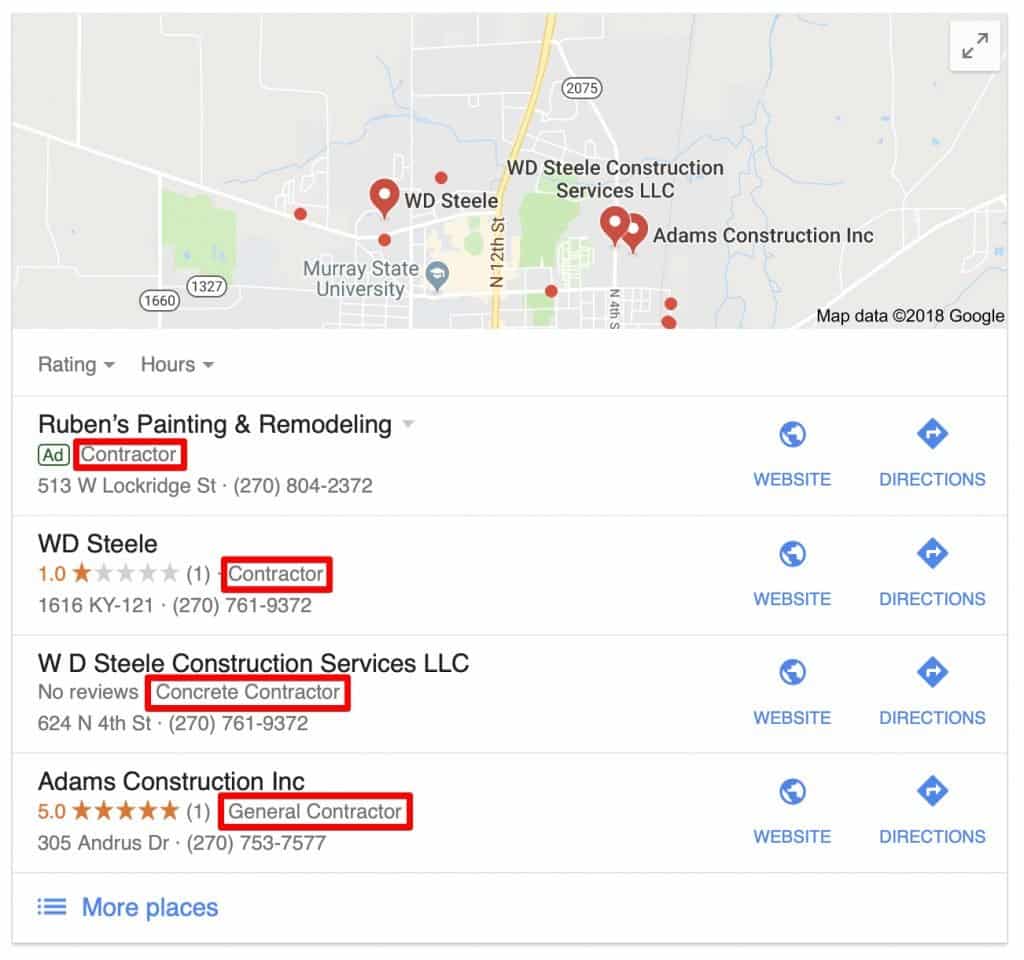
In the example above we can see that most construction businesses in the Murray area have themselves categorized as some type of contractor.
Feel free to be specific if you primarily provide one type of service.
The Services Editor
The services section allows you to add additional content to your listing. These are helpful for users but they do not help you rank for additional keywords from an SEO standpoint.
Google My Business will automatically suggest some services but you can create custom services as well.
As of October 2020, services do not appear for desktop searches yet but they do appear on some mobile searches.
How to Optimizing the Service Section
- Click on Services in the left-hand navigation of your GMB dashboard
- Create a section or add a service to a pre-existing section.
- Add a Service that you offer.
- Add a listing price if you want.
- Click Add once you've added the info and that's it!
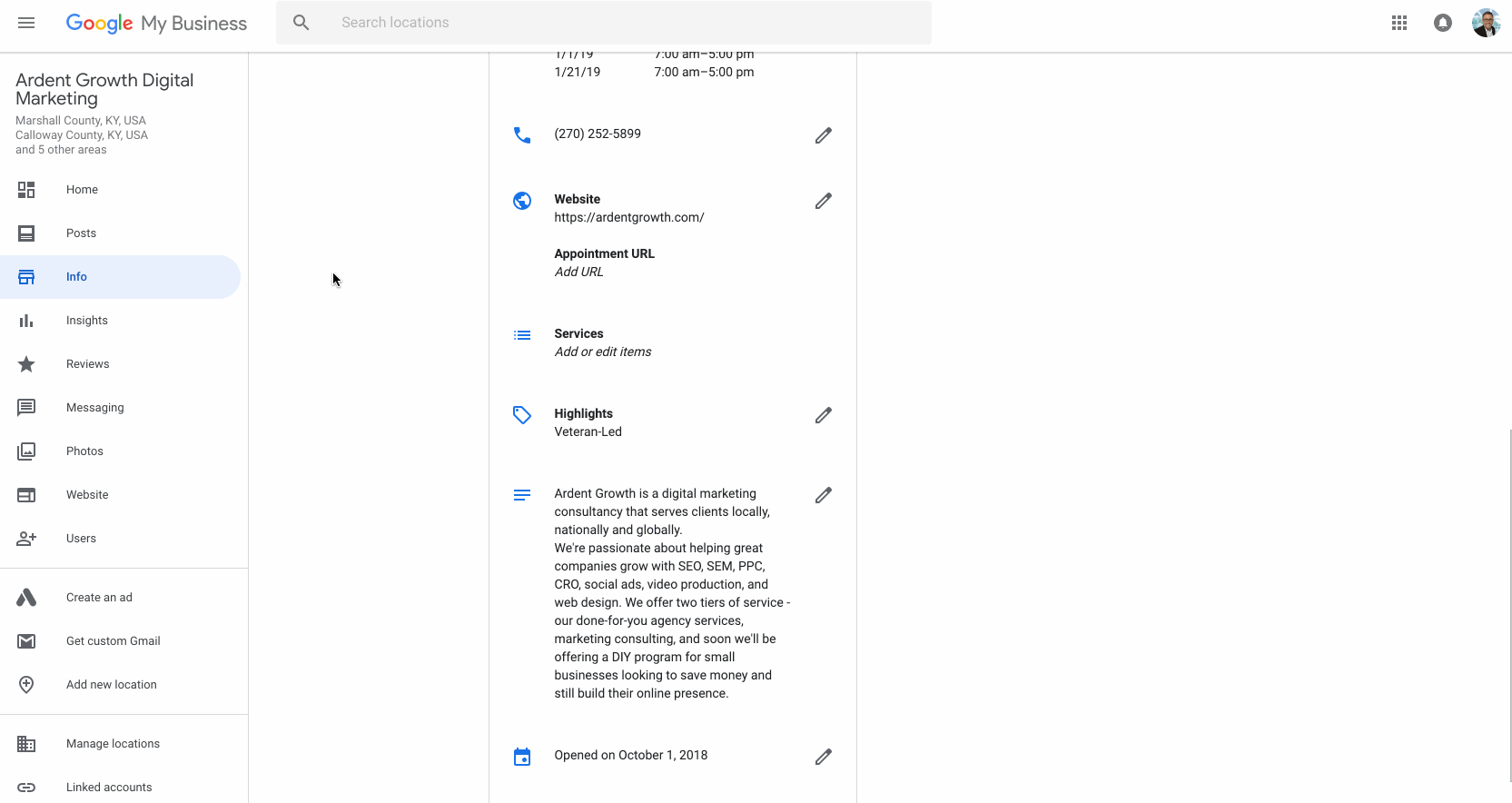
Google My Business Attributes
The Attributes/Highlights section allows you to add items depending on the industry your business falls into. Attributes will show up on your business profile in both Google search and maps.
These can include things like:
- Woman-Led
- Veteran-Led
- Wifi
- Wheelchair Accessible
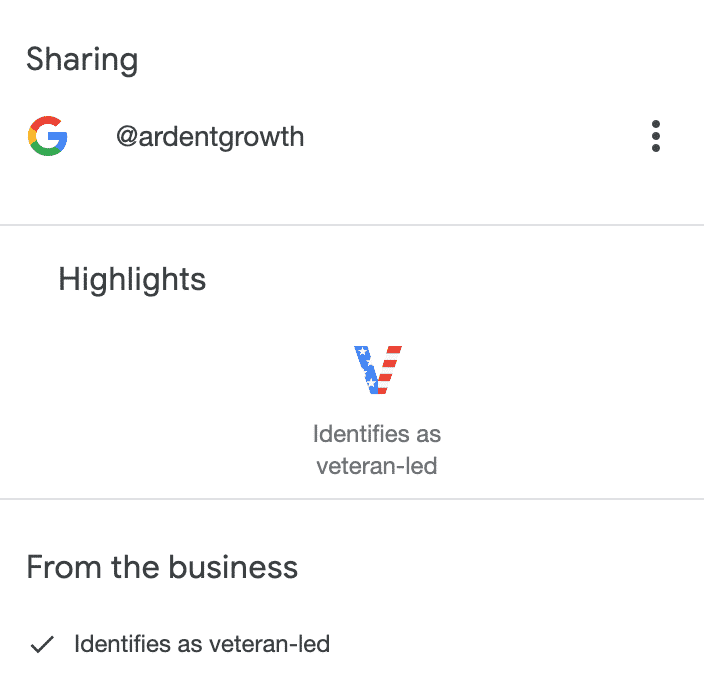
How to Add and Edit Google My Business Attributes
The easiest way to add or edit Google My Business attributes is from the Business dashboard. Once there, view the Info screen and scroll down to the section with a small tag

indicator.
Click the edit icon

to select which attributes apply to the business and then finalize those changes by clicking "Apply."
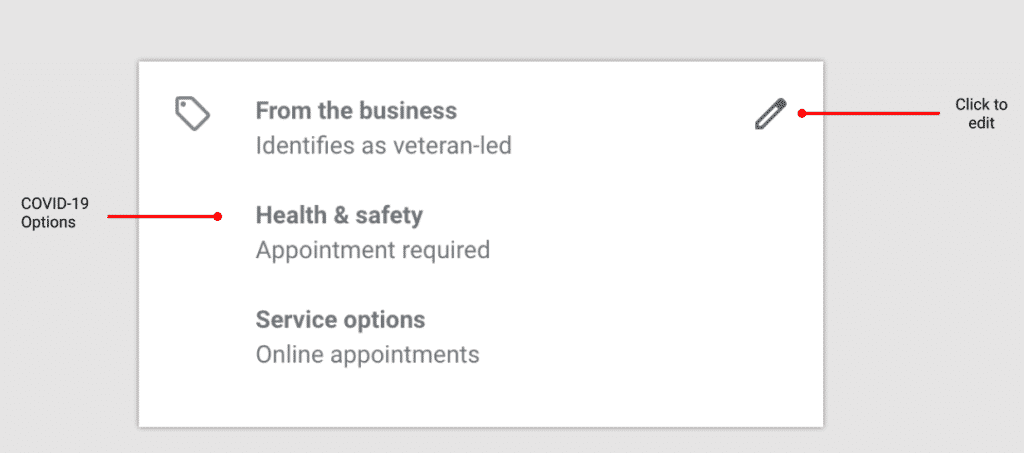
How Do Google My Business Attributes Help My Business?
Adding attributes to a Google My Business listing enables the business to show up in additional searches that are more refined. For example, if a person didn't have cash and only had a card, they might want to know what payment options were available.
Or perhaps you ran a small bed and breakfast and wanted to let potential searcher's know that you had WIFI — that's an attribute you can add.
Restaurants have a ton of options they can add as well (see below). No matter what kind of business you run, you should fill this out completely and recommend people you know answer questions about your business to help highlights appear as well.
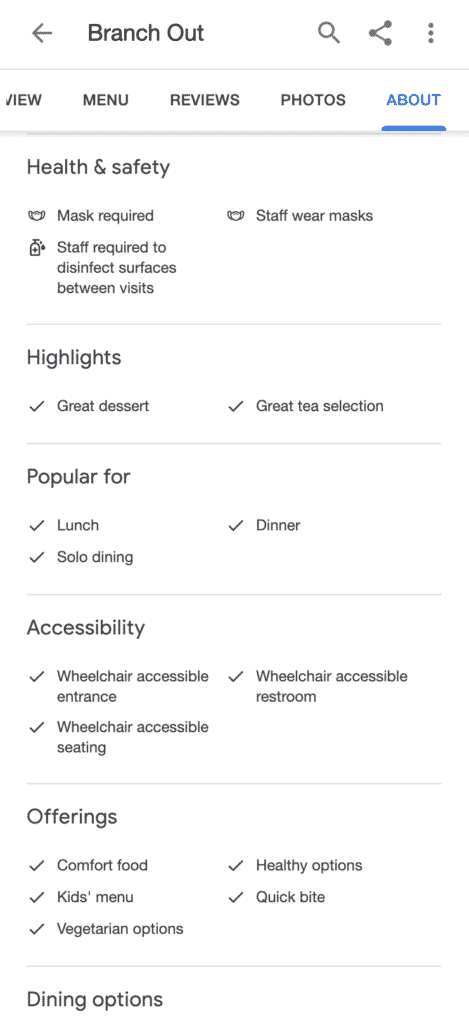

Business Descriptions
This is pretty straightforward. Make it sound natural and human. Don't attempt to keyword stuff. Google is smarter than that and let's be honest, it sounds odd.
Example of a Good Business Description

Additional Options
Some types of business will be able to include additional items in their listings.
For example, restaurants can add menus, hotels can add the ability for people to book reservations, and so on.
Be sure to review what all is available for your industry type and feel free to message me if you want me to include details about it in this guide.
Google My Business Photo Guidelines
- Format: JPG or PNG
- Size: Between 10 KB and 5 MB
- Minimum Resolution: 720px × 720px
- Quality: Use high-quality images. They should be in focus and well lit, and have no significant alterations or excessive use of filters. In other words, the image should represent reality.
It's very important to add a profile photo to your listing.
Customers who see a nice profile photo are a lot more likely to click on your listing than another one that doesn't include a photo.
Ensure that your photos are optimized for SEO by naming them appropriately.
Do not upload images with generic file names (or file names like IMG2018_05_21).
Instead, think of a proper name like (boxing-up-pizzas-for-hungry-customers.jpg).
What Types of Photos Can I Add to Google My Business?
- Cover Photos
- Profile Photos
- Other Photos
Other people can add photos to your listing as well (known as user-generated content, which isn't always a good thing — learn how to remove user-generated photos). I would encourage you to do this and treat it in a similar fashion that you would your Facebook page.
Don't just upload random photos of your business.
Make sure they're high-quality photos with good lighting and relevant. Your photos should portray what your business does.
Also use photos that perform well in both square and landscape mode because your images will be formatted as rectangles on phones and squares on desktops. So make sure the primary focal point of your photo is near the middle.
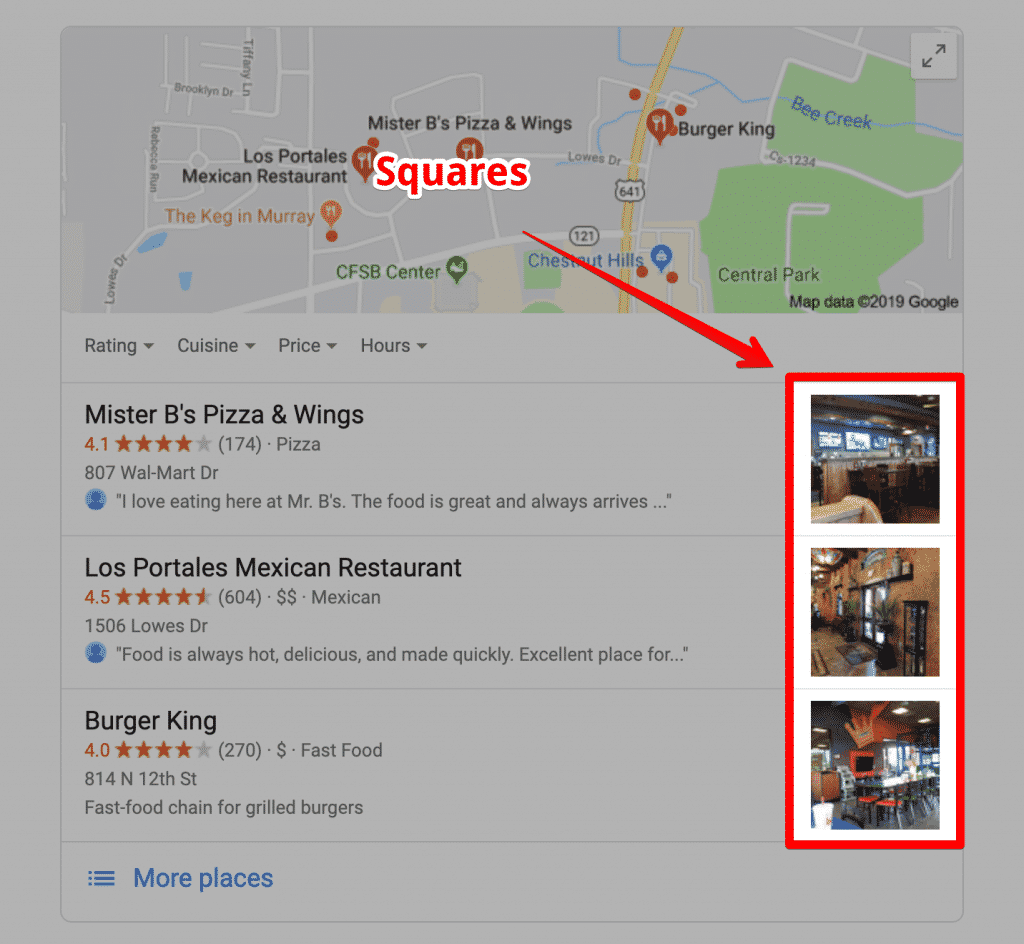
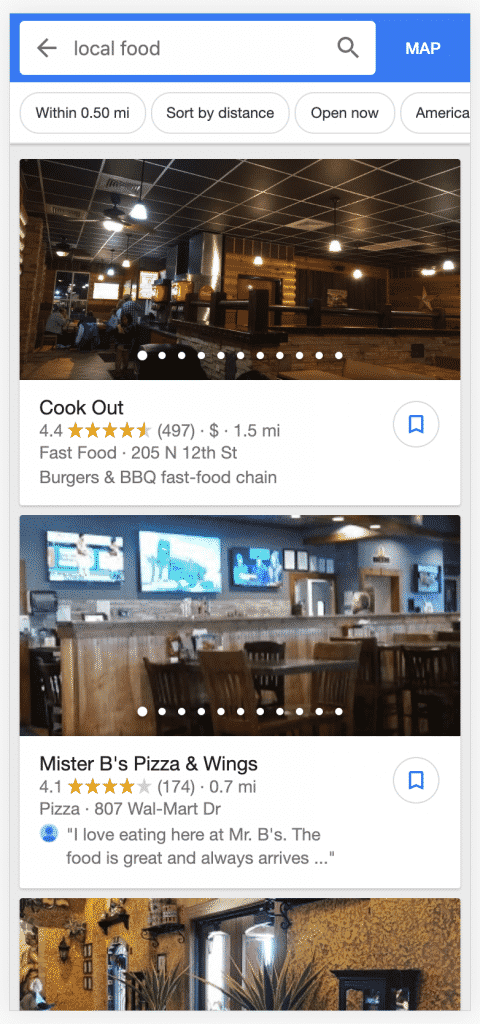
Profile Photo Size
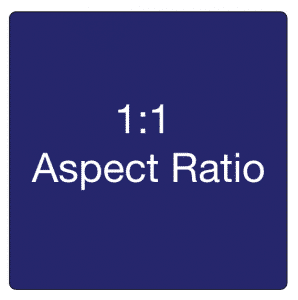
250 x 250 pixels (minimum 120 x 120; maximum 5200 x 5300)
Cover Photos
You can now set your preferred profile cover photo as of June 2019. Choose your cover photo carefully as it will be the primary image that appears whenever your business is viewed in the search results.
Get a professional cover photo that will appeal to your ideal customers and as always, make sure that it accurately represents your business.

A new photo module has also been added to listings. Photos uploaded by the business will show up instantly in this module.
Cover Photo Size
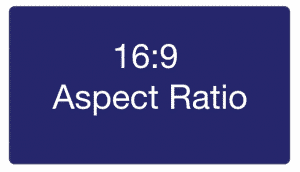
1080 x 608 pixels (minimum 480 x 270; maximum 2120 x 1192)
Shared Images Size
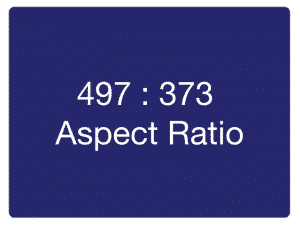
497 x 373 pixels (minimum width 497; maximum 2048 x 2048)
Logos
If you have your logo set it will begin being displayed in the listing as well (similar to the way your favicon is being displayed next to your website listings on mobile searches).
You can set your logo by going to your GMB Dashboard and clicking on Photos in the left-hand navigation menu.
If you don't already have one set, go ahead and so so.
You can click the pencil icon next to your logo if you want to modify one you've already set in the past.
Google My Business Video Guidelines
Video content performs very well online and is growing rapidly.
Don't just add random videos. Ensure your videos aren't shaky and aren't shot in portrait mode.
Ask yourself, "If my competitor uploaded a video like this, would I make fun of them or envy them?"
Google My Business Video Requirements
Video posted on your listing must be:
- 30 seconds or shorter
- 100 MB or smaller
- 720p resolution or higher
Google My Business Review Guidelines
You definitely want your customers to leave online reviews.
You can encourage customers to leave reviews by simply asking them and by also responding to reviews that customers to leave you. Make sure you're following the rules though.
Note: Don't forget to get reviews across other major online platforms as well.
When customers see that you engage with the people who post on your listing it makes them much more likely to say something as well.
- If a review is positive, thank the customer.
- If they are negative, be kind and attempt to make things right if you can.
⚠️ Don't get into a war with someone just because they leave you a bad online review.
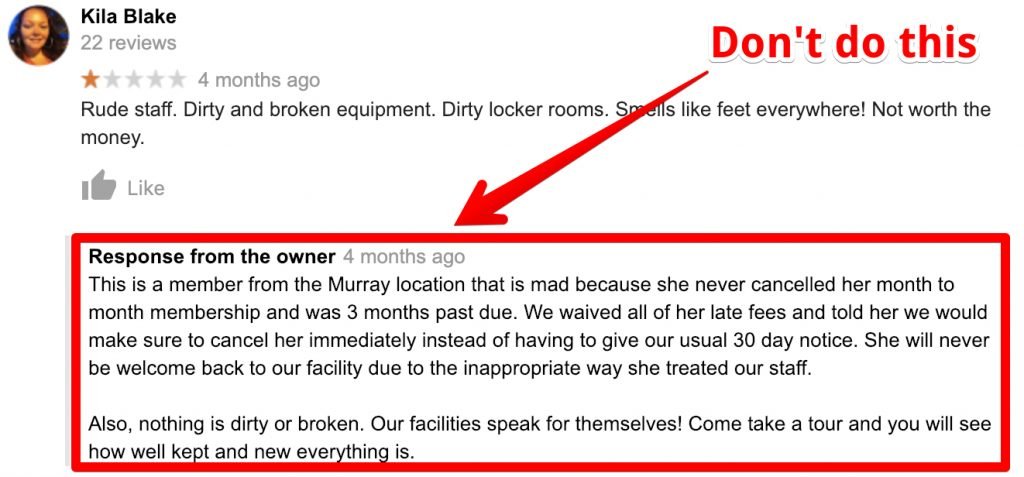
How Can I Remove Negative Reviews from My Listing?
You cannot a remove customer reviews from your listing just because it is negative.
However, Google does allow you to dispute fake reviews. Note that there is no guarantee that it will be removed just because you dispute it though.
How Do I Dispute a Fake Review on My Google Listing?
- From the Business Dashboard click on Reviews (located on the left side)
- Find the review you want to flag, click on the three little dots in the upper-right hand corner of the review.
- Click "Flag as inappropriate"
- You can follow up on the status of your dispute by clicking on the Support option from the left-hand menu.
- You can also file a legal removal request form as well. But be aware, the standard is set pretty high for libel.`
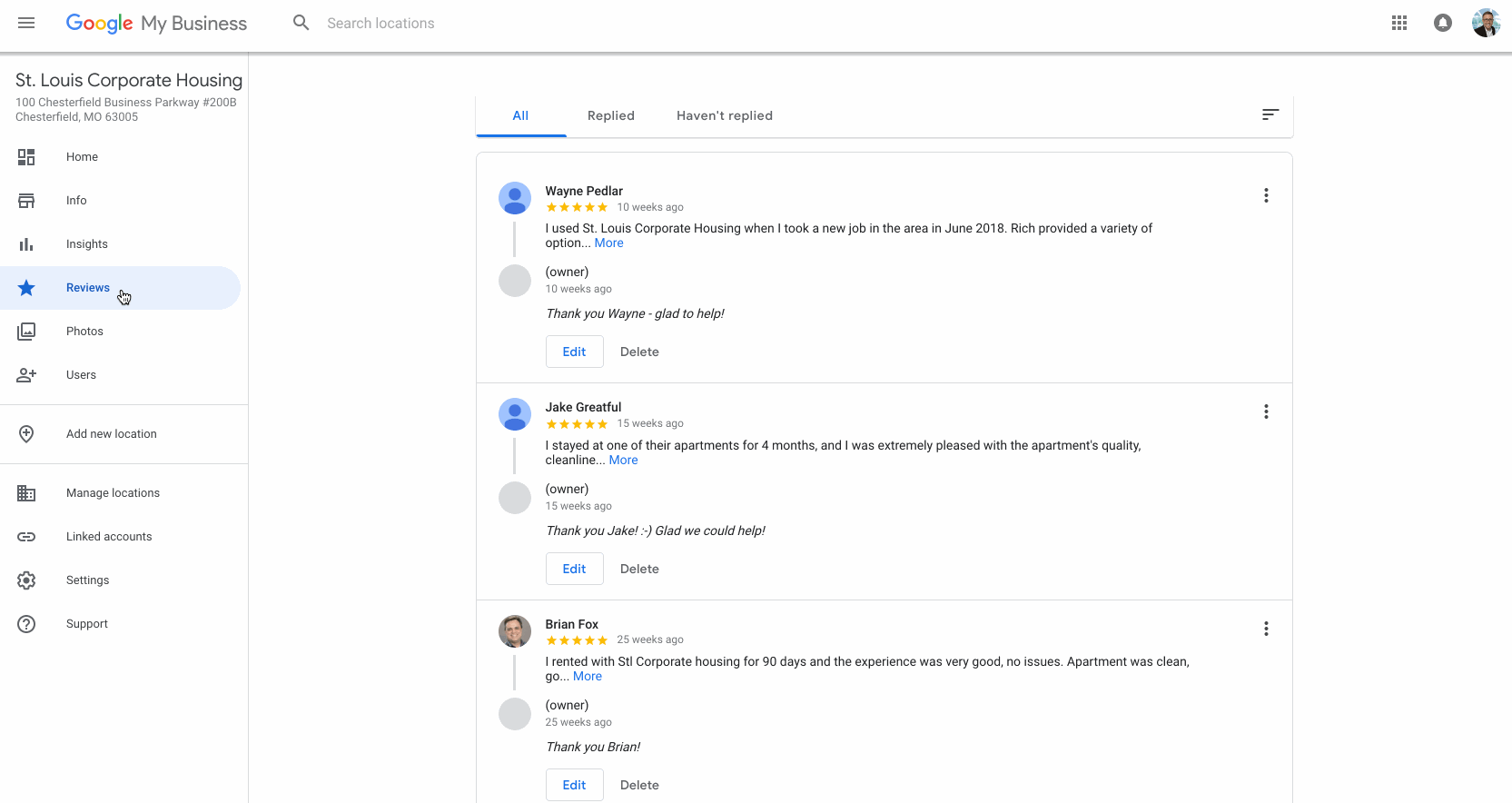
How Do I Turn Off Reviews for My Google Listing?
There is no way to turn off your reviews on Google. If you don't like the reviews people leave your best bet is to respond kindly to those reviews and attempt to resolve the issue.
Even if it's a fake review; respond to it as if it were a legitimate complaint while you're waiting for Google to make a determination after you have flagged it for a dispute.
While it may seem unfair or scary to let the reputation of your business be in the hands of the consumer — the truth is, it's always been this way. It's just more apparent now. Do not live in fear of reviews. Instead, handle yourself professionally online when responding to them and you'll still look good to the people who matter — your ideal customers.
Can I Embed My Google Reviews on My Website
Yes. There are a variety of options to embed your Google reviews on your website.
Tools like EmbedReviews make this fairly easy for your webmaster to do without having to create their own connection to Google's API.
Do Google Reviews Impact my SEO?
Yes. Google states on their own site that, "High quality, positive reviews from your customers will improve your business's visibility and increase the likelihood that a potential customer will visit your location."
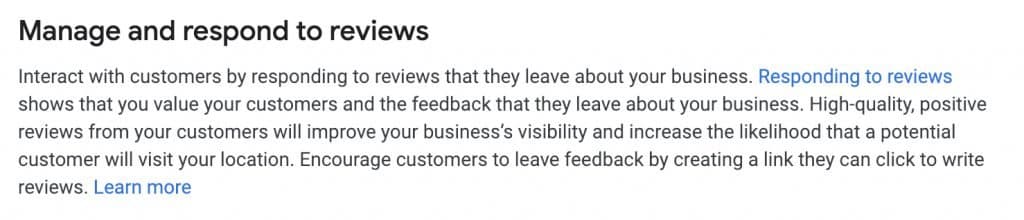
Activate Your Booking Button
Having a booking button on your GMB listing can be a powerful addition to your ability to generate leads.
Businesses in supported regions that have integrated with one of Google's supported booking/reservation partners will be eligible to active this enhanced GMB feature.
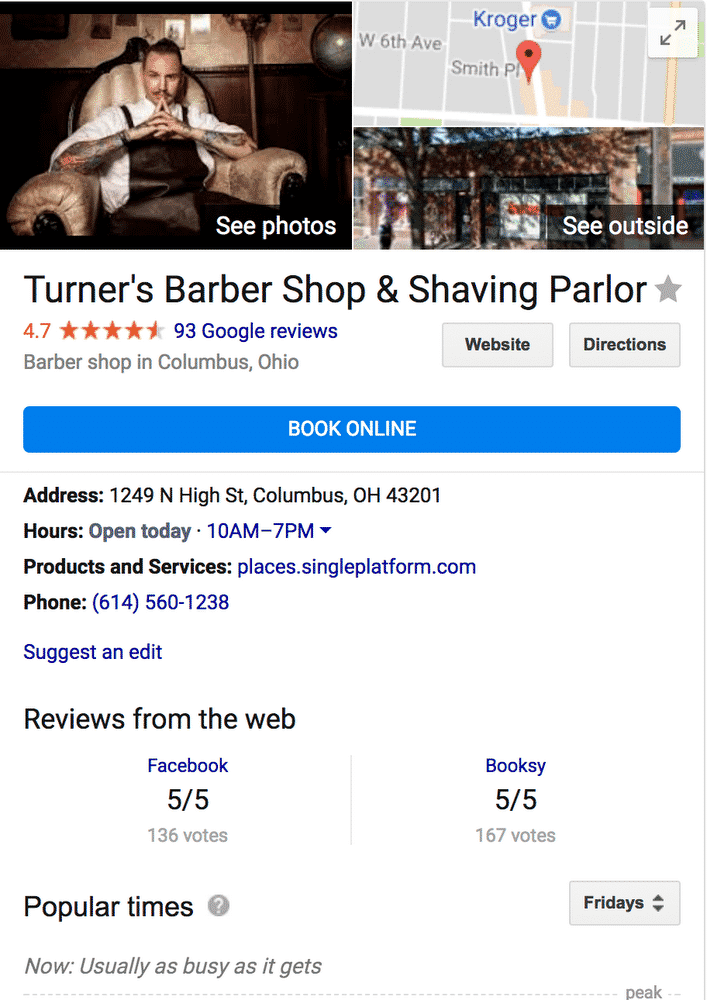
Google My Business Messaging
If your business listing has been verified you can enable messaging.
Messaging is a powerful tool to utilize, especially if you're trying to attract younger audiences to your business.
I think we all know that the younger generations spend more time looking at their smartphones than they do talking into them.
Enabling messaging will allow a customer to text message you without them ever knowing what your cell number actually is (assuming it's different from the one on your listing, that is).
If you're uncomfortable having clients text your cell number you can download third-party applications or even the official Google Voice app and let them text that application instead.
They'll never know the difference and you can usually restrict the times in which an app will send you notifications by tweaking your app settings on your phone.
Don't underestimate how many leads you could lose out on by not enabling this option. It's not uncommon for a person under 35 to never become a lead because they just don't like talking on the phone.
To Enable Messaging for GMB:
- From the Dashboard click on Messages on the left-hand side.
- Click Enable
Google provides extensive guidelines to abide by for business owners using the Messaging feature.
Once enabled, the option to message you will show up for users on mobile.
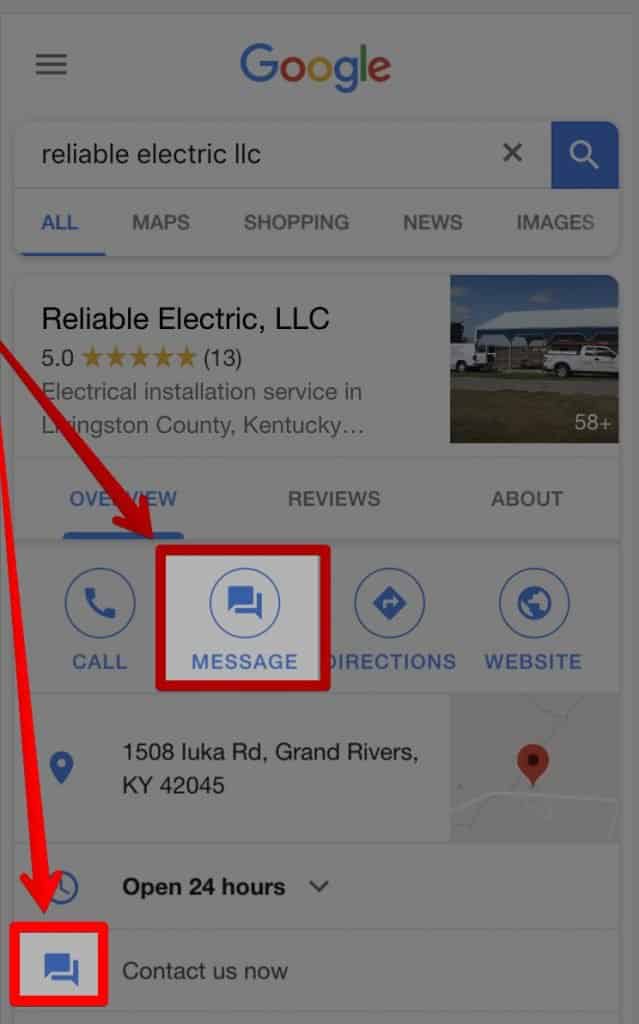
Can I Manage GMB Messages from My Desktop Computer?
Update for June 2020: It is now possible to manage your messages from your desktop computer (laptops as well). Google has allowed potential customers to message business from Google Maps and Google Search so long as they had Google My Business set up.
The downside was that you had to message folks back using your GMB app, as there was no way to do it via a computer.
This was quite frustrating for franchise owners and busy businesses who simply couldn't keep up with things on their phone.
We're happy to say that Google has now partnered with several customer service solutions to enable communication with customers from the same platform they're used to using.
You can find a list of available partners here.
Google My Business Posts
Think of GMB Posts in a similar fashion to posts on Facebook.
Google offers another avenue to provide potential customers with info about your business. Keep things active on Google and maintain an omnichannel approach to marketing.
Google My Business Posts can contain text, photos, and videos.
Check out our complete guide to Google Posts if you want to dive deeper into this area of Google My Business.
What are Welcome Offers in Google My Business?
In June 2019 GMB rolled out a new feature called Welcome Offers.
It's no surprise that most online shoppers are looking for a deal of some sort (that's why most of them shop online to begin with).
Businesses can now encourage customers to follow them with welcome offers for doing so.
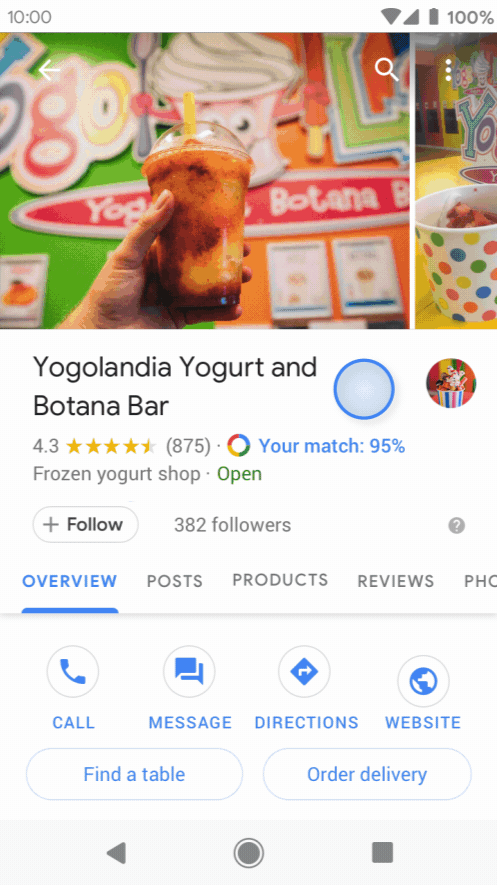
An icon of a small blue tag is appended to the upper-right of the Follow button on your listing.
However, I wouldn't rely on most folks recognizing this until it becomes more widely known. So in the mean time, create an attractive offer and promote it on social media as well as your GMB posts.
Think carefully here and remember the initial goal is to attract followers so you'll show up in their For You tab in maps.
Product Catalog
You can showcase your product categories and products on your listing as well.
You can add new categories and products from the “Posts” section within your Google My Business account or from your Dashboard by clicking on "Products" on the left-hand navigation pane.
This feature is especially nice for brick-and-mortar businesses that carry brand name retail items they would like to promote.

Short Names & URLs
You can add a short name to your profile now as well. Doing so will give you a link to your GMB listing that is more branded.
You can use this to promote your listing and provide customers with an easy link to leave you a review.
You can set your short name listing by going to the Info pane of your GMB dashboard.
You'll see the place to set it directly beneath the section to set your phone number.
Although no announcement has been made, Google has confirmed there is an ongoing bug with Google My Business shortnames that can result in your listing being suspended.#seo #googlemybiz #gmb pic.twitter.com/M5GN1vYTru
— Candour (@candouragency) July 25, 2019
Additional Thoughts
Download the Official Google My Business App
Be sure to download and install the Google My Business app on your phone.
It will allow you to edit your listing, respond to messages, review insights, create posts and a lot more.
If you have any questions about how to set up or optimize your local business listing, don't hesitate to reach out and ask.
