At Ardent Growth, we run our Link Intelligence Report™ before any links get built. A portion of that report is a competitor backlink analysis.
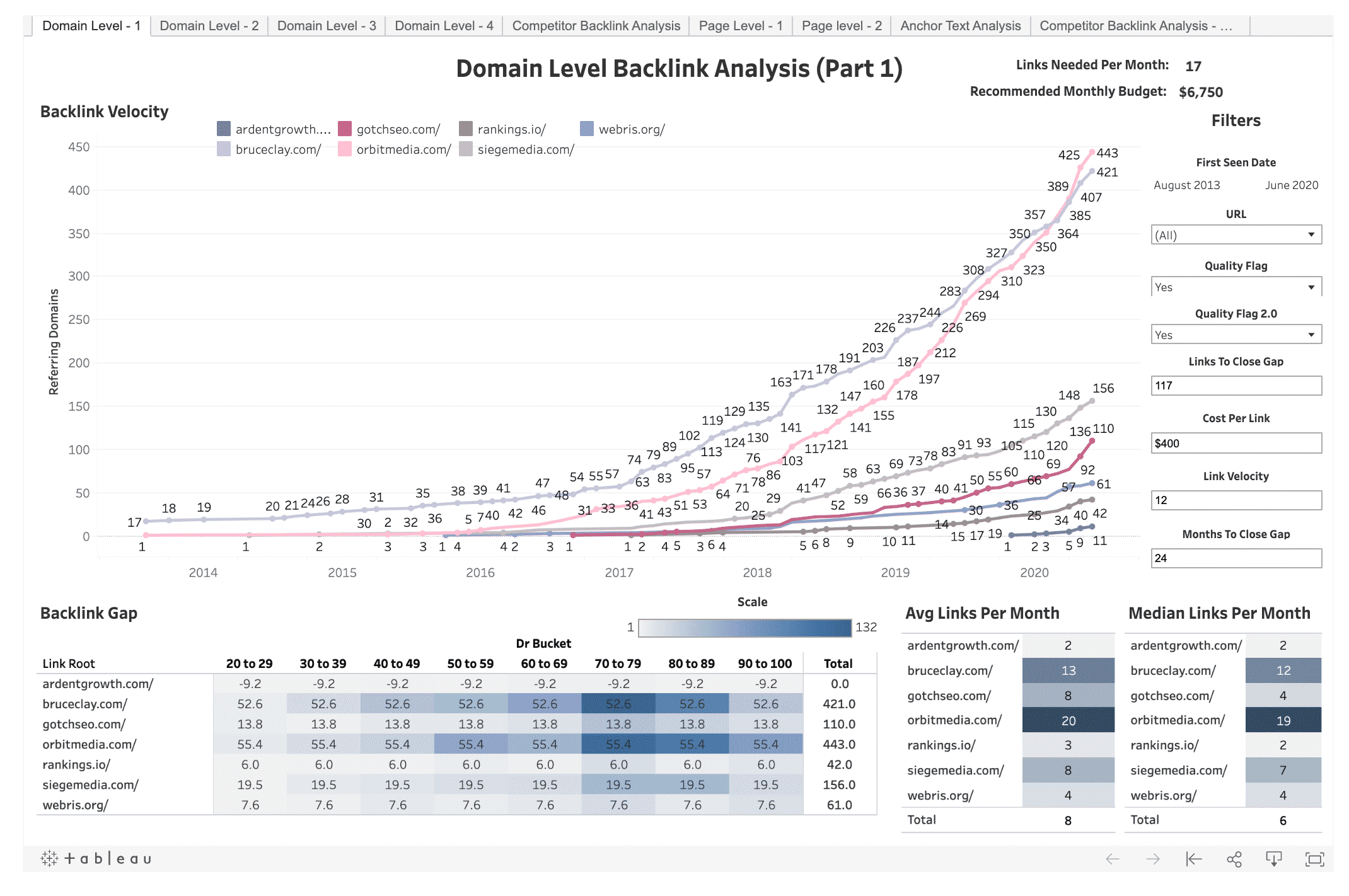
Analyzing your competitor's backlink profile is one of the best ways to begin a link building campaign.
Why?
It’s simple. “Why reinvent the wheel?”
Link building is hard, so initially, it’s much more efficient to emulate what your competitors are doing.
The problem I see most people have when doing a competitor backlink analysis is comprehensiveness.
The process looks something like this:
- Use a backlink profile analysis tool like Ahrefs, Majestic, or Moz
- Browse through some of their competitor’s backlinks
- Get a sense of the type of links that are being built
- Begin link building
This is by no means wrong, but there's a better way.
Our template will improve your process in analyzing competitor's backlinks by:
- Speeding up the link prospecting
- Automatically filtering out links you don’t want to spend your time analyzing
- Showing the backlinks your competitors have in common
- Appending common SEO metrics used to determine link quality
Make a copy of this template and then follow along.
What Is A Competitor Backlink Analysis?
A competitor backlink analysis is an analysis where you reverse engineer your competitor's backlinks. You do this so you can build the same (or similar) links, rank higher in search engines like Google, and drive more traffic to your website.
Tools You’ll Need to Conduct the Analysis
How to Use the Competitor Backlink Analysis Template
Below I'll walk through how to set up the template for the keyword “competitor backlink analysis.”
Step 1: Identify Your Competitors
There are two different use cases for this template:
- Analyzing the links of a SERP for a specific keyword(s)
- Analyzing the links of an entire domain(s)
Identifying Competitors When Running For A Keyword(s)
You can use this template to reverse engineer competitor’s backlinks that are ranking for a keyword or keywords.
You’ll want to do this if you are competing in a competitive SERP from a backlink perspective. Here’s how you figure that out:
- Head over to Ahrefs Keyword Explorer
- Paste in your keyword or keywords
- Look what the keyword difficulty (KD) is
We consider keywords with a KD of 20-30 or higher to be competitor backlink analysis worthy because the URLs ranking has enough links to analyze.
Now that you’ve got a keyword, type it into Google and your competitors are looking right at you:

Copy their URLs and paste them into the How To Use tab in column B.
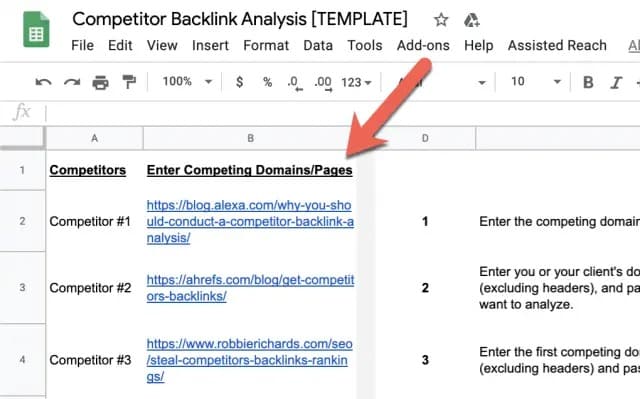
This tab plays no active role in the template, aside from keeping your competitors organized. It also provides quick access instructions on how to use the template.
Identifying Competitors when Running for an Entire Domain(s)
You can use this template to reverse engineer the entire link profile of one or multiple competitors.
You’ll want the following to be true about each competitor:
- The competitor is a direct competitor from a keyword perspective. Their business model will often be the same (or similar) to yours but doesn’t have to be. You really just want to be sure this competitor is creating content about topics that are relevant to your business.
- The competitor is ranking for a large majority of the keywords you want to be ranking for. You don’t want to reverse engineer the links of someone who isn’t ranking. I know this seems obvious, but it’s important to recognize.
To find these competitors, your first option is to Google your core product or service.
If you are a personal injury lawyer based out of Chicago, search for chicago personal injury lawyer.
Make sure to only use direct competitors.
For example, here are the sites I’d identify as competitors versus the ones that I wouldn’t.

Your second option is to use the Ahrefs Competing Domains report.
If you’re a startup with a pretty unique product or service, but you’re investing in content marketing, this option is great because it’ll show you sites blogging about similar topics.
Open up Ahrefs and navigate to the Site Explorer. Enter your domain and then click search.
Next, click Competing Domains.
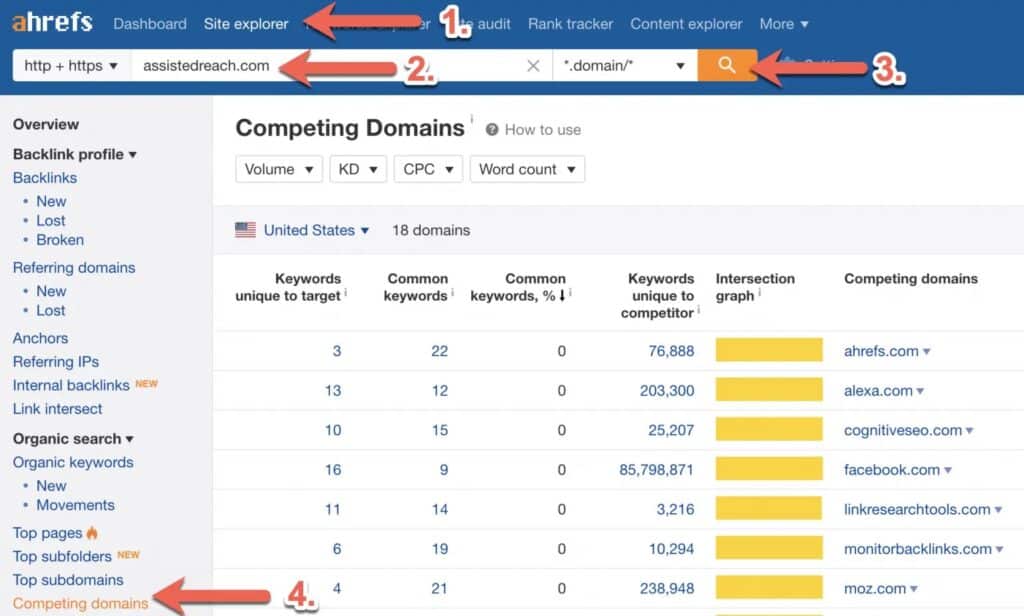
This will show you domains ranking for keywords you also rank for.
The one issue with this is it only shows competitors based on the keywords you have in common.
What if you aren’t ranking for any keywords because your site is new or you haven’t done SEO or content marketing?
You have two options:
- Enter in a competitor into the Ahrefs Competing Domains tool that you know ranks for some of the keywords you want to be ranking for
- Go with the first option and Google your product or service
Once you’ve got a few competing domains (I recommend 3-5), paste their URLs into the How To Use tab in column B.
Step 2: Export Your Competitor’s Backlink Profile Using Ahrefs
Now that you have your competitor’s URLs, it’s time to export all their backlinks.
Note: Do NOT paste over any of the headers in the tool. The scripts on the back-end looks for the column name as a reference. If Ahrefs ever changes the name of their export columns, the sheet won’t work properly.
Head over to the Ahrefs Site Explorer and enter a competitor's URL.
Click backlinks on the left side menu. Click one link per domain (this will pull one link per referring domain).
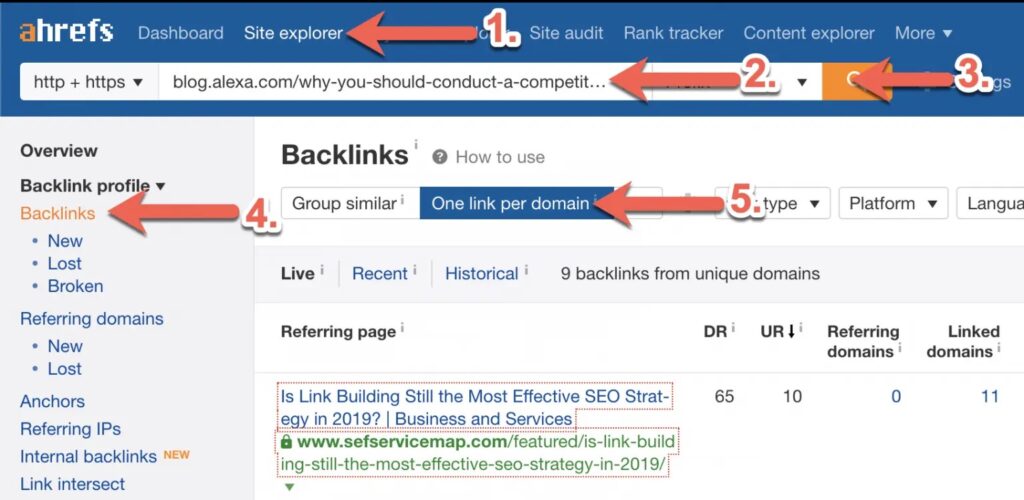
Hit Export.
Open the export and copy the entire dataset (minus the headers).

Paste it into the comp_data tab.

Repeat this process for each competing domain(s)/page(s).
Step 3: Export Your Site’s Backlink Profile Using Ahrefs
Next, repeat the process above, but for your website.
Once you've exported the backlink data, paste it into the client_data tab.
Step 4: Export Your Competitor’s Traffic Data
Total traffic to a domain is a useful metric when determining if a link is worth building or not.
To get this data, navigate to the comp_domain_traffic_data tab and copy from
cell A2 to cell A201.
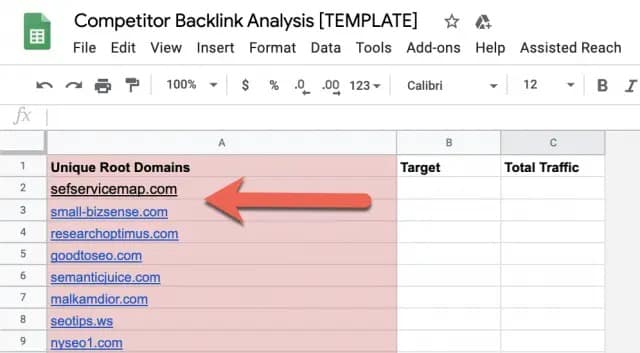
Open up Ahrefs Batch Analysis tool (it can handle 200 URLs at a time). Paste the URLs you just copied into the tool, and then click Analyze.
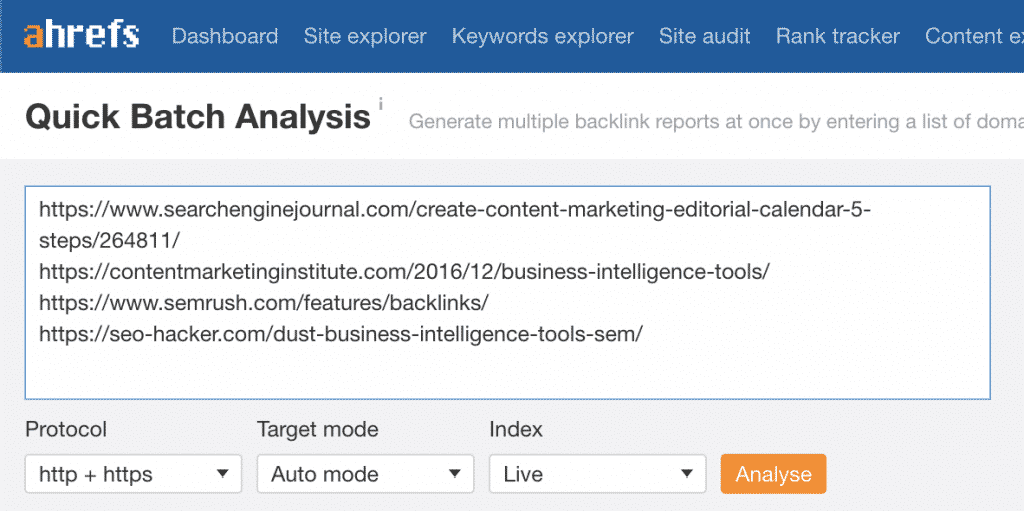
Export the data, open the exported file, and delete every column except Target and Total Traffic.
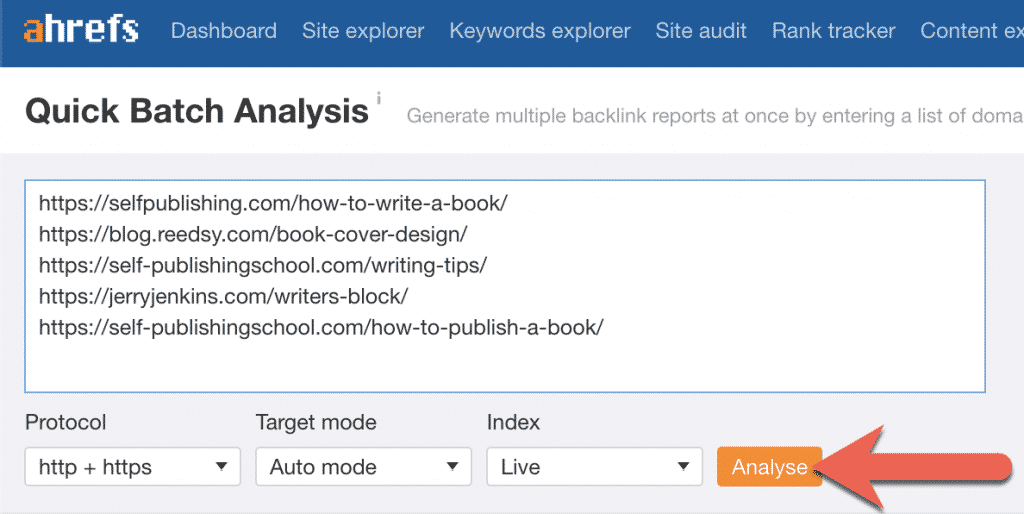
Finally, paste the Target and Total Traffic data into the comp_domain_traffic_data tab starting in cell B2.

Repeat this process until you get Total Traffic data for every URL in column A.
Step 5. Export Your Site’s Traffic Data
Now navigate to the client_domain_traffic_data tab and repeat the process above.
Step 6. Export Your Competitor’s Majestic Data
Majestic’s trust flow and citation flow metrics are great for filtering and removing low-quality links you don’t want to build or spend time analyzing.
To get this data, navigate to the comp_domain_traffic_data tab and copy from cell A2 to cell A401.
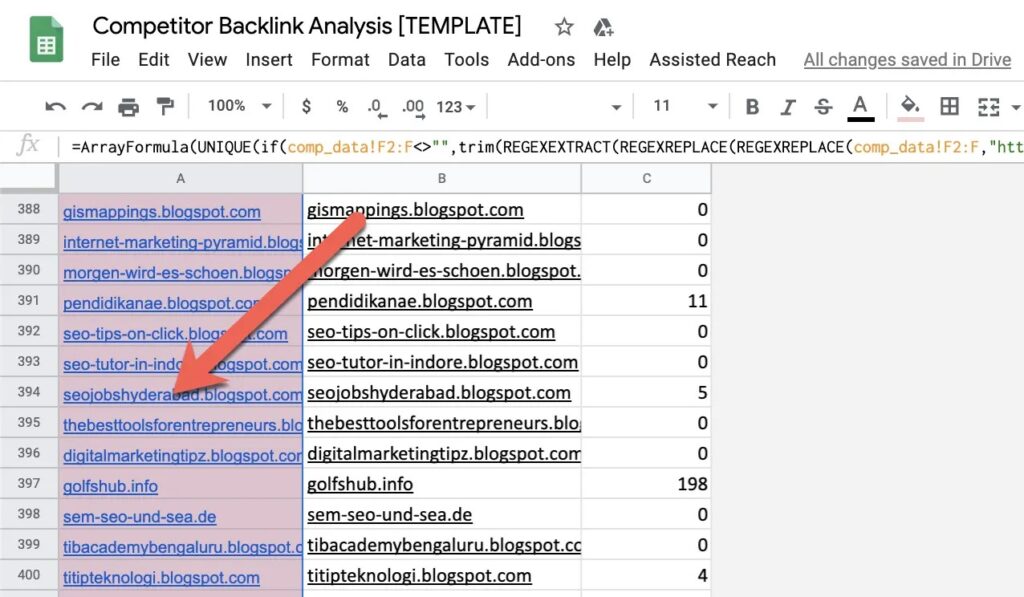
Open up Majestic’s Bulk Backlink Checker tool (it can handle 400 URLs at a time). Paste in the URLs you just copied.

Click Check backlink counts.
Export the results, open the export, and then delete every column except Item, CitationFlow, and TrustFlow.
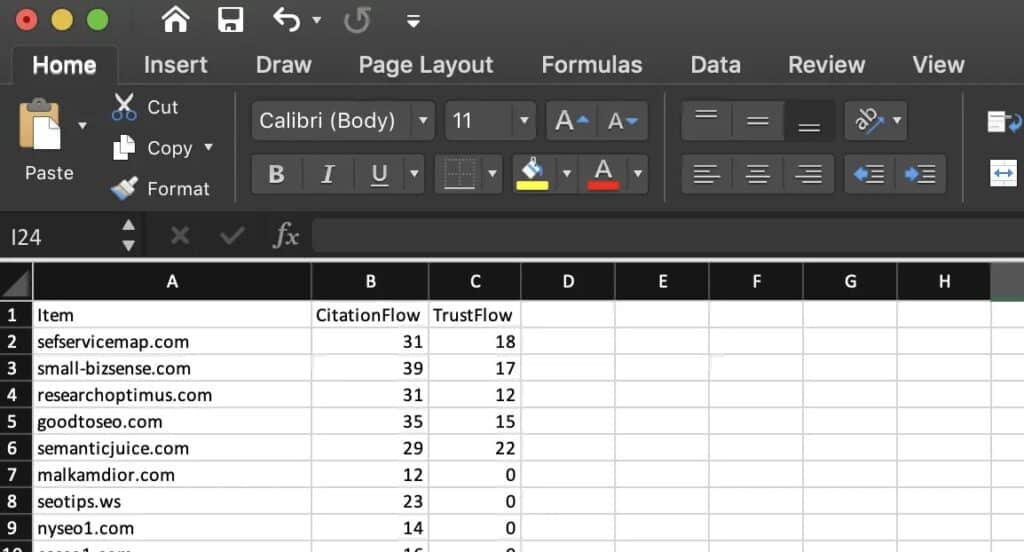
Paste this into the maj_comp tab (excluding headers). Make sure citation flow and trust flow match up to the column header.
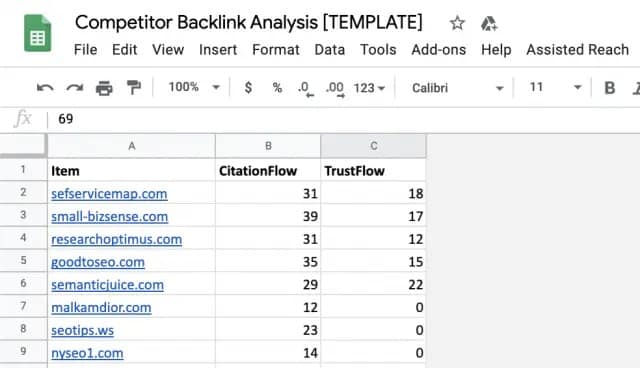
Repeat the process until you have trust flow and citation flow for every URL in column A on the comp_domain_traffic_data tab.
Step 7. Export Your Site’s Majestic Data
Next, head back to the client_domain_traffic_data tab and repeat the process above for your website.
Paste the Majestic data into the maj_client tab.
Now that you have all your data in the competitor backlink analysis template, click Ardent Growth then Process Ahrefs data.

Step 8. Set Your Filters
Not all backlinks are worth keeping around in our analysis.
Use the Set Filters tab to remove links that you don’t want to include.
Determining what to filter out is more of an art than a science and it really depends on the competition and how thorough you want to be.
Navigate to the Set Filter tab and set your filters.
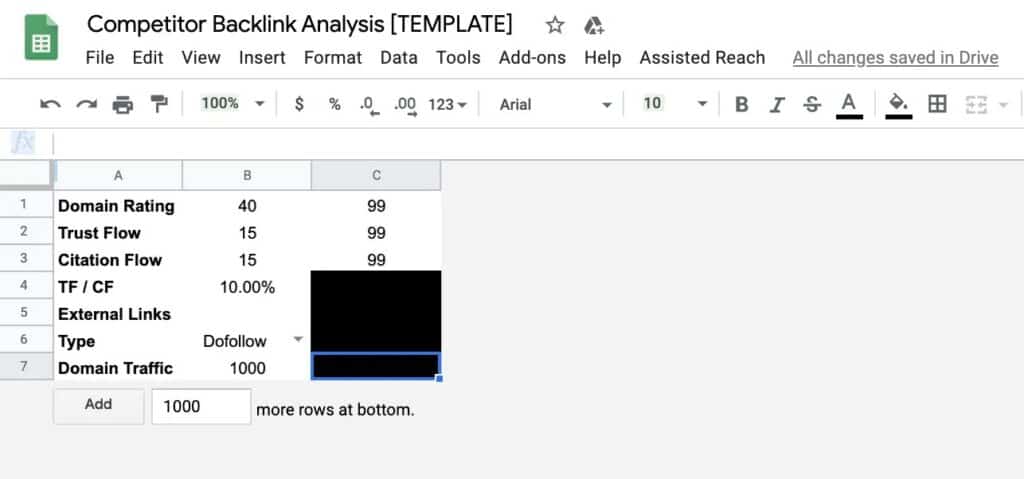
Here are the filter definitions:
- Domain Rating: This is Ahrefs Domain Rating. I’ll typically set this to between 25 and 99, but it really depends on what information I’m trying to derive from the analysis.
- Trust Flow: This is Majestic’s Trust Flow. I’ll typically set this to between 12 and 99, but again, it depends on what I’m using the analysis for.
- Citation Flow: This is Majestic’s Citation Flow. I’ll typically set this to between 12 and 99, but again, it depends on what I’m using the analysis for.
- TF/CF: This is the ratio between Trust Flow and Citation Flow. If I’m being really picky with the links I want to include in my analysis, I’ll set this to between 60-80%. Otherwise, I’ll leave it at 0%.
- External Links: This is the number of external links on the page. I’ll usually leave this blank. Then, when analyzing if I want to build the link, I’ll reference this number. If I’m being strict with links I want to include in my analysis, I’ll set this somewhere between 80 and 300.
- Type: If you don’t want to include NoFollow links in your analysis, set this filter to Dofollow. I usually leave this blank because I’m interested in what the Nofollow distribution is.
- Domain Traffic: This is total traffic to the linking domain. This is an excellent filter to use when you are trying to get a sense of your competitor's “best links”. I will usually use 1000 at a minimum for this filter.
Once you’ve set your filters, they should automatically apply. Just to be sure, go to the Google Sheets menu and click Apply filters.
The final dataset you will be analyzing will output into the tab titled Competitor Backlink Analysis.
Step 9. Derive Insights and Strategy from Your Analysis
Now it’s time to derive insights and strategy from your competitor backlink analysis.
First, notice how the data is filtered in the Competitor Backlink Analysis tab. It's showing the links your competitor have in common first:

Then it's sorting by traffic to the domain.
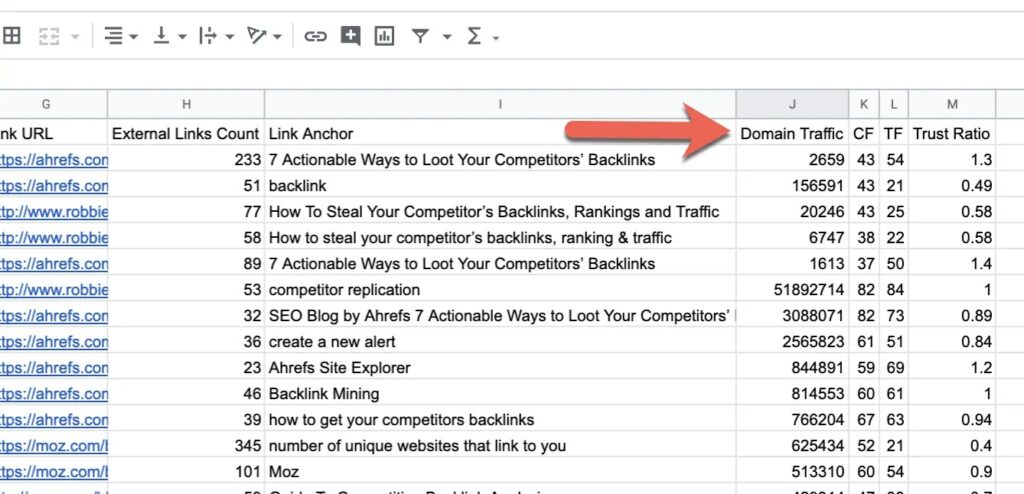
Next, click the Client Has Link filter and deselect Yes:
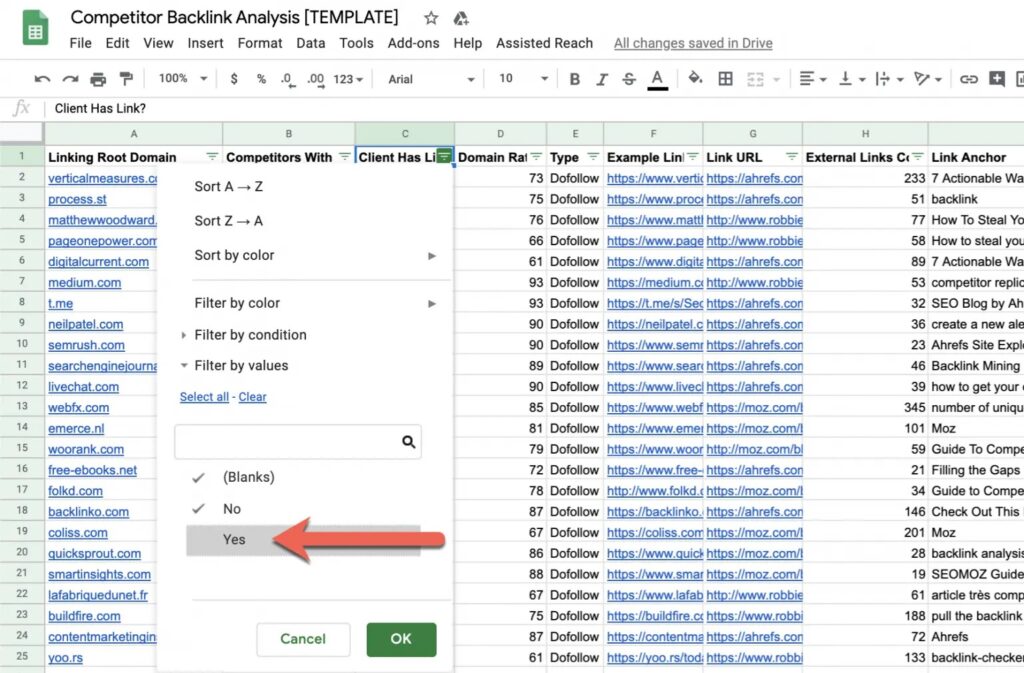
This will remove sites that have already linked to you, so now you're looking at a list of websites that have been filtered and sorted to show the best opportunities at the top of the sheet that you currently don't have a link from.
What you do next is up to you, but here's what I will recommend:
- Manually review each site by clicking the URL in the "Example Link" column
- Determine how you would go about obtaining a link from the site
- Add columns to the Competitor Backlink Analysis tab for personalization (e.g. Name, Email, Link Building Strategy, Website, etc.)
- Download the sheet as a CSV and upload to your favorite outreach tool
Final Thoughts
The template you just used is excellent for quickly filtering out poor-quality backlinks and highlighting the important ones that your competition has, but you do not.

