This is THE complete guide to Google posts for 2021.
If you're looking for:
- More traffic to your site
- A detailed breakdown of each post type
- Best practices
- Photo recommendations and a FREE template
- Automation and scheduling tips
- Examples of good posts
- Guidance on troubleshooting common issues
Then you're in the right spot — we're going to cover that and more. ⬇
What are Google Posts?
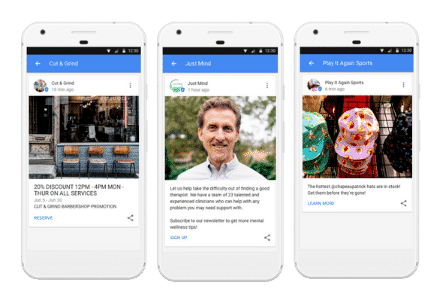
Google posts are a newer feature Google added that enables business owners to connect with existing and potential customers by posting things to their Google My Business Profile. Google posts appear on both Google Search results and Google Maps.
Do Google Posts Help SEO?
Google Posts do not directly impact your rankings. They can directly impact your conversion rates. They help drive pre-site conversions. If someone is searching for a service, your GMB posts will appear as a mixed post within the organic listings.
Are Google Posts Worth It?
Google posts are worth it because you can easily create one post per week in less than 5-10 minutes and that can directly lead to more conversions and customers.
Given the reduction in organic reach on social media platforms like Facebook, Google posts are a minimal investment with a large potential for ROI.
The 5 Types of Google My Business Posts
What’s the Best Post Type?
The "What's New" post type is by far the best post type to use across the board. You should use this for general business updates, promotional offers (even though a promotional offer post type exists), customer testimonials, and basically anything else you can think of that will actually drive real results for your business.
1: What's New
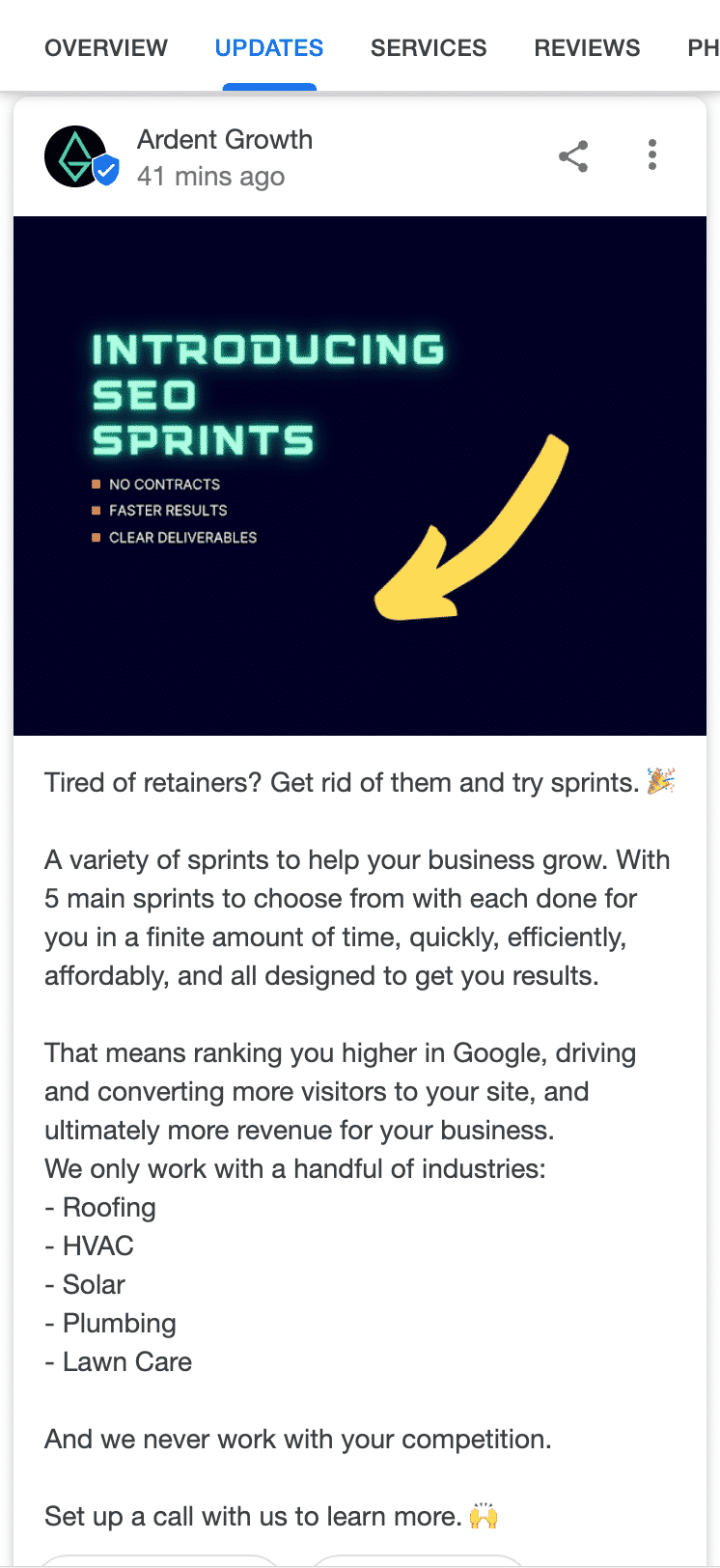
Text: You can have up to 1,500 characters in a What’s New post. This kind of post can act like a micro-blog post, allows users to go into more details, and really engage searchers with content.
Image/Video: You can choose to represent your post with an image, GIF (real-world example here), or a 30-second video (max upload size is 100 MB). You can add up to 10 photos or videos.
Features

- Photo/Video
- Description
- CTA Button
CTA Button:
- Add a button optional (if you don’t want to add a link you’d choose this option)
- Book
- Order online
- Buy
- Learn more
- Sign up
- Call now (uses primary number from listing)
Tip: The CTA button for “What’s New” posts displays 3 lines of text when a CTA is included.
Time Frame:
What’s New, Offer, and Event will be active for 7 days (Product Posts are active always and stay in the Business Profile until you remove them), and they always show before existing published posts that have yet to expire.
Older posts don’t disappear after expiry, they are accessible to searchers under the Posts navigation in the business profile on mobile, and on a desktop by scrolling to the Posts section and clicking any active post or, View all, or View previous posts on Google.
Thumbnail Preview:

This is the text that’s visible in the Knowledge Panel before a user clicks on the post.
The number of characters that are displayed is dependent on if you choose to add a CTA button or not, so some words are likely to be cut off. Always review how a post looks once published, and go back and edit if necessary.
Visibility: Searchers will come across your What’s New posts on desktop, mobile, and the Google Maps app.
2. Events
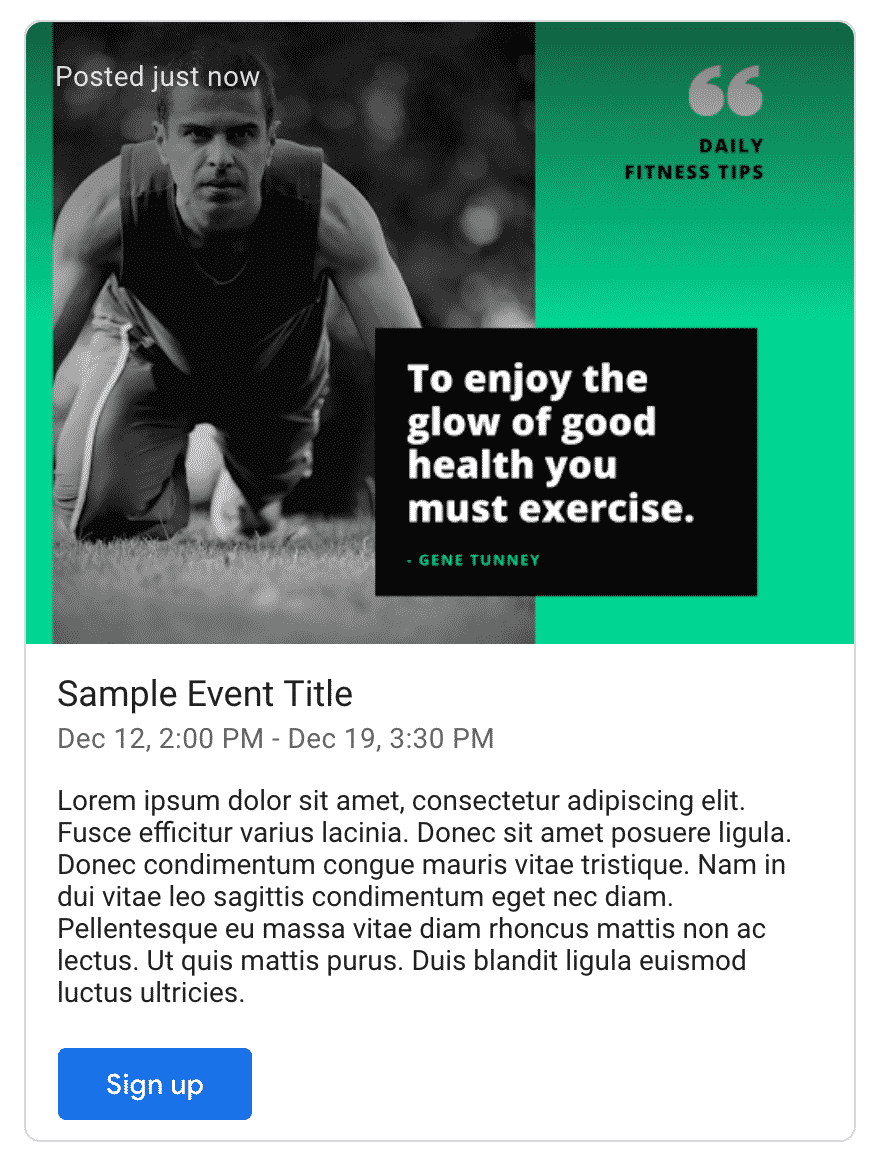
Separated title. That's one line of text and a date range, but with CTA only one line of text.
Events posts are unique in that they last longer than the standard 7-day limit. Event posts will stay live from the time you post them until the date that your event is scheduled for.
You could technically extend this date out indefinitely but we don't recommend this, primarily because of the reduced descriptive text available for the Event post type.
Features & Options

- Photo/Video
- Event Title
- Start & End Date Range
- Event Details
- CTA Button
Tip: With a CTA, the Events post type only displays 1 line of text.
3. Offers
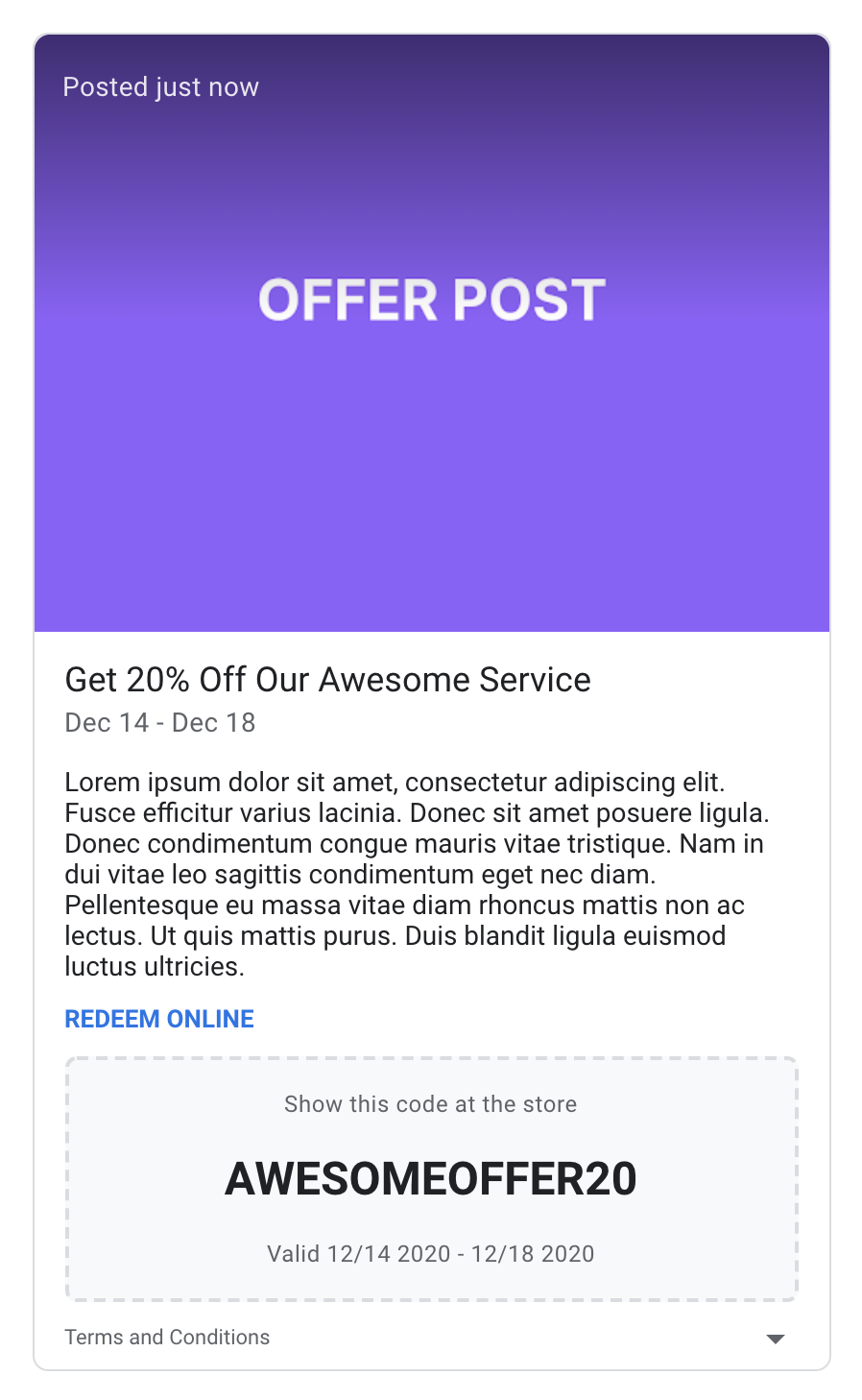
Features & Options

- Image/Video
- Offer Title
- Offer Details
- Date range
- Coupon Code
- Link to Redeem
- Terms & Conditions
4. Welcome Offers
Includes a title and date range, but with a CTA, only one line of text. Recommended to still use the What's New post.
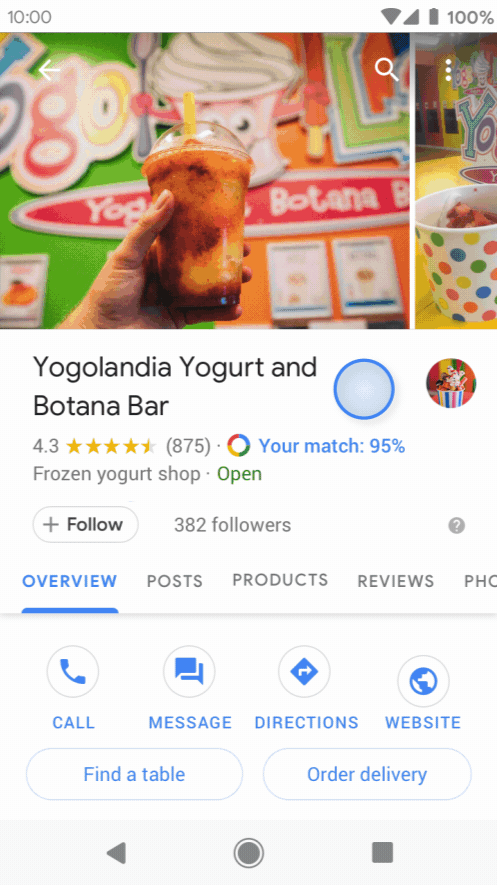
Features & Options
- Photo
- Product Title
- Product Category
- Price Range
- Description
- CTA Button
5. Products
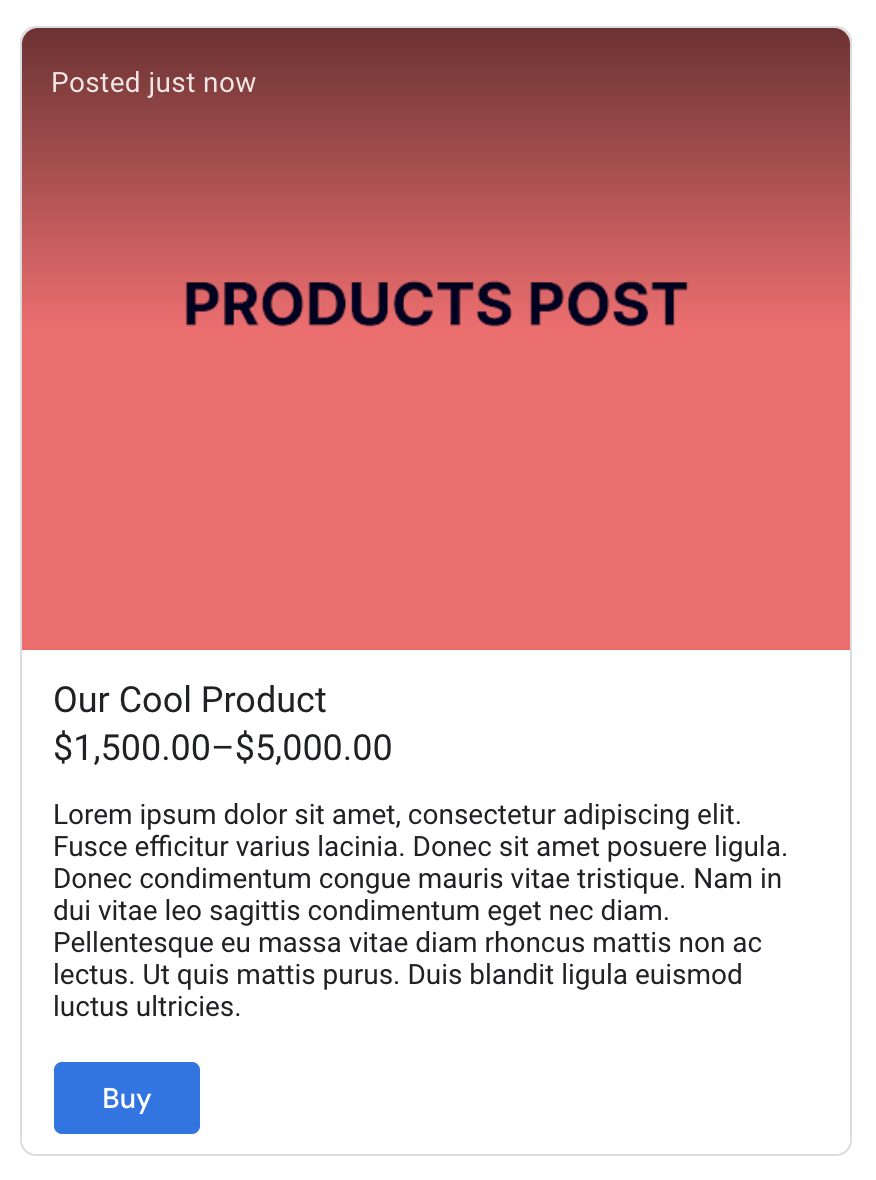
Features & Options

- Photo
- Product Title
- Product Category
- Price Range
- Description
- CTA Button
COVID-19 Posts
The COVID-19 post type stays live for 14 days (7 days longer than the standard 7). That may sound great, but don’t use this post type. It won’t help your business at all.
Get the visitor to your site and let them see your COVID-19 announcement there.
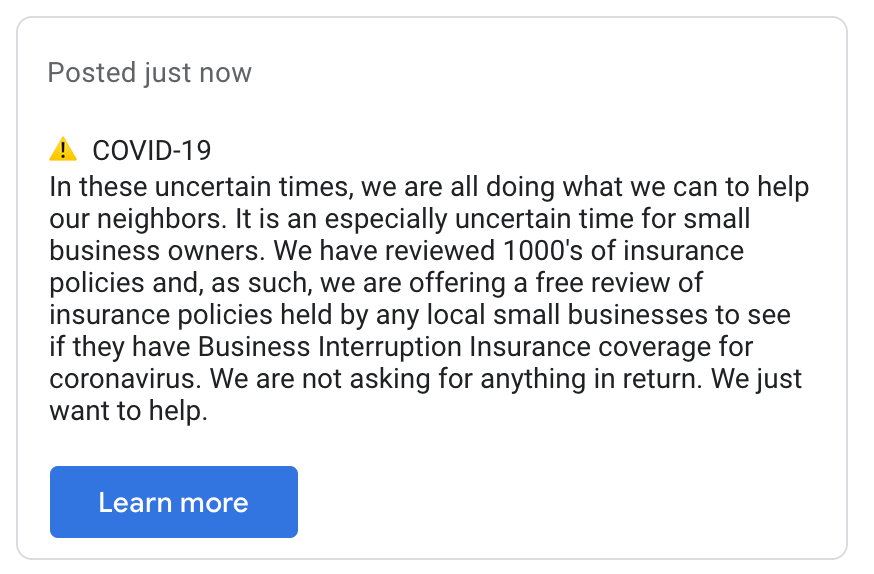
Features & Options

- Status Update
- CTA Button
Best Practices for Google My Business Posts
Posts should always be promotional. Do not post the same kind of posts you do on social media.
Now, I like promoting blog posts as much as any other SEO but GMB posts are not the place for that.
Google is not Facebook.
Searchers on Google are looking for solutions. If they search for the types of things that would cause local business listings to trigger in the results, then they’re likely looking to do business.
You should be sharing promotional offers, discounts, specials, things that will make you stand out. Even customer testimonials can work.
Capitalize on those first few lines of text in your copy and ensure you have a very compelling copy in your call-to-action button that directs the searcher to a highly-relevant landing page.
How Do You Track Google My Business Traffic to Your Site?
You can track Google My Business traffic to your site using UTM tracking. This is the best way to do it because Google Analytics attribution is broken.
GMB Insights is notoriously inaccurate and unreliable. Insights will show views and clicks but multiple impressions from the same user are counted each time.
You can add the UTM parameters to your website URL in the Google My Business dashboard.
To track this, append the following to the end of your URL:
?utm_source=gmb&utm_medium=organic&utm_content=listing&utm_campaign=google-posts
You can then review your campaign metrics in Google Analytics by navigating to the All Campaigns Report (Acquisition → Campaigns → All Campaigns).
Measuring Google Post Performance
Look at the bottom of each post in the authoring tool to view the total number of post views on Google Search and other platforms.

Note: A view counts every time your post appears. So these numbers are often over-inflated by Google.
Google will email aggregate account metrics to account holders weekly. The email they send includes the following:
- Posts on Search: Number of posts on Search for the week
- Total views: Total number of views from all posts
- Top 3 posts: Thumbnails of the 3 posts with the highest interaction rate for the week
How Often to Post on Google My Business
It is best to post at least once per week and not more. Posting more is not better even though it creates a carousel of posts. Testing has shown that businesses get better results from using a single primary post.
By posting once a week and tracking UTM data via Google Analytics you will also be able to identify which posts drive the most results.
What is the Best Length for a Google My Business Post?
The best length is approximately 1500 words with most post types. There’s no “ideal” length for a post. What matters more is the preview text that’s visible before someone clicks on the post.
The best length for a Google Post is 1500 words for most post types.
— Ardent Growth —
Don't feel as if you have to always hit 1500 words though. You should put some thought into and treat it the same way you would direct sales copy.
As long as the preview text (a.k.a. preview copy) is compelling — the post will perform fine.
Using Video with Google Posts
You can upload a video and include it in a post — and we highly recommend doing so!
You can upload up to 100MB or 30 seconds (which is the full-runtime of a normal television ad). Google posts with video will show an image with a play button.
Optimizing Your Google Post Photos
Optimizing your photos in your GMB posts is extremely important. Unfortunately, if you haven’t already noticed, the way Google crops your photos is chaotic and highly inconsistent.
Critical to Success: The Image Thumbnail
Your image thumbnail is vital to the success of your GMB posts. You’ll want to use an image that is eye-catching or in today’s mobile world: scroll-stopping.
You can upload up to 10 images in a post and doing so will display them in a carousel. The problem is that the order of the images does not stay the same. They will end up mixed up all over the place.
So don’t bank on being able to tell any sort of story.
Just use a single image with your posts to prevent any cropping issues. Do not try to create a carousel. You can't tell a story with them like Instagram.
This is why we don’t recommend uploading more than one photo with a post. You’re far better off picking the single best photo for the post than trying to give people a carousel.
Besides, if there’s one thing we’ve learned over the past decade it is that few people actually interact with carousels. And the people who think they interact with carousels only think they do — in testing, we’ve shown that they do not.
What is the Best Photo Size for Google My Business Posts?
The best image size for GMB posts is 1200x900 pixels. You’ll want to upload your images at the correct size! Despite what you may have read elsewhere on the web, the correct size is not 750 x 750 pixels.
The best image size for GMB posts is 1200 × 900 pixels.
— ardent growth —
Cropping Your Thumbnail to be Perfect
The image uploader for GMB has its own cropping tool — but fills in the edges with black if you crop to a non-standard size.
Ensure that your important elements like text and/or important visuals (e.g. a face) are not cropped out when you upload it.
You’ll find that Google does not crop things consistently. It crops things slightly higher than the center.
Even more confusing, the same image with the same post can be cropped differently depending on where it’s displayed (e.g. mobile, desktop, etc.).
Our Free GMB Post Photo Cropping Canva Template
We’ve made a template you can use to format your images properly in Canva. All you have to do is:
- Click this link to get access to the Canva template
- Load your image into the template
- Shift it around to get a rough idea of where you’ll need to center it whenever you’re cropping your photos in the GMB post editor.

How to Create a Google My Business Post
iPhone & iPad Android Computer
How to Create Google Posts on an iPhone or iPad
- On your iPhone or iPad, open the Google My Business app

- .
- Tap Home.
- In the bottom right corner, tap Post

- .
- Tap the type of post you want to create: Update, Event, Offer, or Product.
- To create your post, tap the elements you want to add to your post: photos, videos, text, events, offers, or a button. Enter relevant information for each post element you choose.
- Choose to publish or preview your post.
- To publish your post: In the top right, tap Publish.
- To get a preview of your changes: Tap Preview. If you want to make more changes, in the top left tap Back

- . Edit your draft until it’s ready to publish.
You can also edit or delete a post.
All uploaded media must meet the following size requirements:
- Minimum: 400 × 300 pixels and 10 KB size limit
- Maximum: 10000 × 10000 pixels and 25 MB size limit
How to Create Google Posts on an Android
- On your Android phone or tablet, open the Google My Business app

- .
- Tap Home.
- Tap Post

- .
- Tap the type of post you want to create: Update, Event, Offer, or Product.
- To create your post, tap the elements you want to add to your post: Photos, videos, text, events, offers, or a button to your post. Enter relevant information for each post element you choose.
- Choose to publish or preview your post.
- To publish your post: In the top right, tap Publish.
- To get a preview of your changes: Tap Preview. If you want to make more changes, in the top left tap Back. Edit your draft until it’s ready to publish.
All uploaded media must meet the following size requirements:
- Minimum: 400 × 300 pixels and 10 KB size limit
- Maximum: 10000 × 10000 pixels and 25 MB size limit
How to Create Google Posts on a Computer
- Create a post
- On your computer, sign in to Google My Business.
- If you have multiple locations, open the location you want to update.
- From the menu, click Posts.
- At the top of the page, choose the type of post you want to create: Update, Event, Offer, or Product.
- Click the elements you want to add to your post: photos, videos, text, events, offers, or a button. Enter relevant information for each post addition you choose.
- Choose to publish or preview your post.
- To publish your post: In the top right, click Publish.
- To get a preview of your changes: Click Preview. If you want to change your post, in the top left, click Back Back. Edit your draft until it’s ready to publish.
- You can also edit or delete a post.
All uploaded media must meet the following size requirements:
- Minimum: 400 × 300 pixels and 10 KB size limit
- Maximum: 10000 × 10000 pixels and 25 MB size limit
Scheduling Google Posts & Automation at Scale
If you’re managing multiple locations you may want to invest in a way to schedule posts in bulk. You can schedule posts using 3rd party tools like the following:
- OneUp
- Agorapulse
- Hootsuite
- Sendible
- LocalViking
- Publer
Tools like Sendible, Agorapulse, Hootsuite, and Publier will allow you to schedule posts for Google My Business as well as posts for other social media platforms.
LocalViking is more specific to Google My Business and offers a wide variety of other GMB related features such as geogrid ranking maps, a general rank tracker, review monitoring, and other listing management tools.
How Long Do Google My Business Posts Last?
Google posts are active for 7 days unless a post is used that has a date range or the COVID 19 post type, which stays live for 14 days, is selected.
However, as we’ve mentioned previously, you typically don't want to use one of those templates and should focus instead on using the “What’s New” post type anyway.
So when you schedule things out, schedule them out at a cadence of one post per week.
Summary
We’ve covered the various GMB post types, best practices, optimizing your photos for conversion potential, how to actually make and schedule posts, and how to track the results of your posts.
You should be equipped to dive right into creating GMB posts that will help your business stand out from the competition and drive more sales and leads.
If you have any questions, don't hesitate to reach out to us here at Ardent Growth. 🙌
