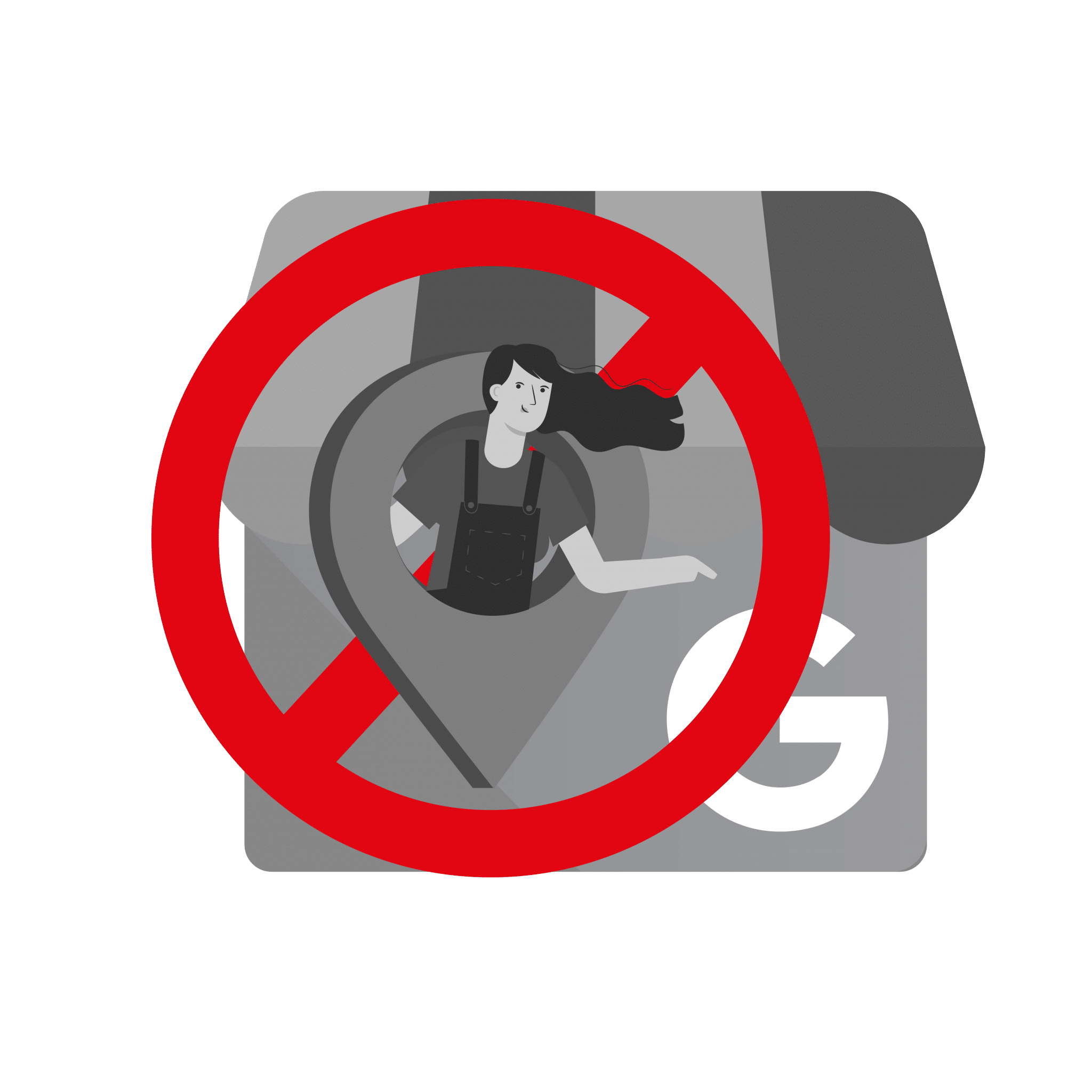Brick and mortar stores will almost always want their business address to appear in Google maps. However, if you’re running a business that operates in a service area without a physical storefront, it’s quite possible you may not want your address being displayed in your business information section—especially if your address is your home address or if you do not accept customers at your location.
In fact, if you do not see customers at your address then you must remove it from your business profile on Google to stay compliant with Google My Business guidelines.
To Hide Your Business Address:
- Login To Your Google My Business Account.
- Select which listing you want to update.
- Click “Info” on the left navigation menu.
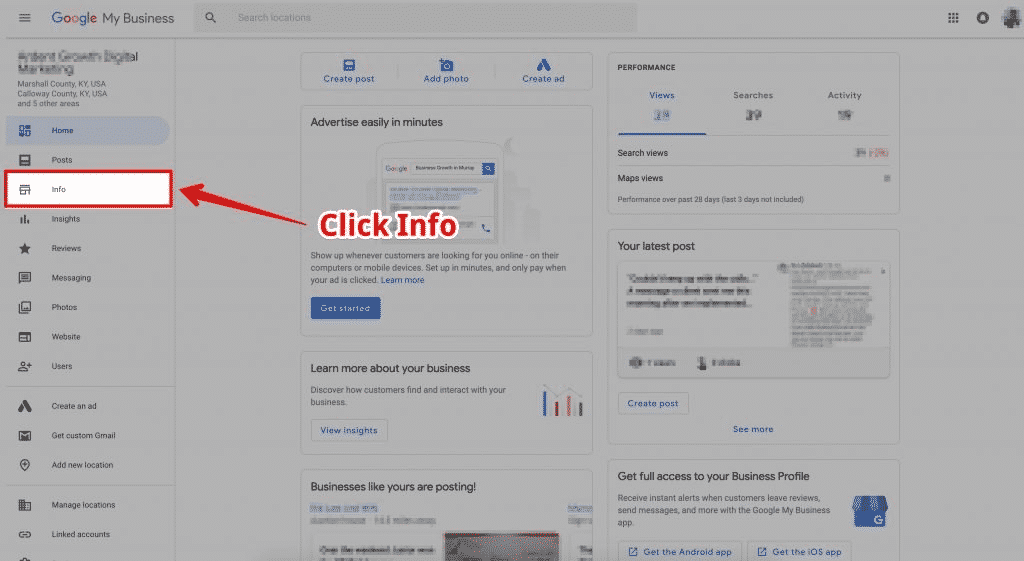
- You’ll see your address section in the middle of the page. It will have a little pencil icon next to it — click the pencil icon to edit.
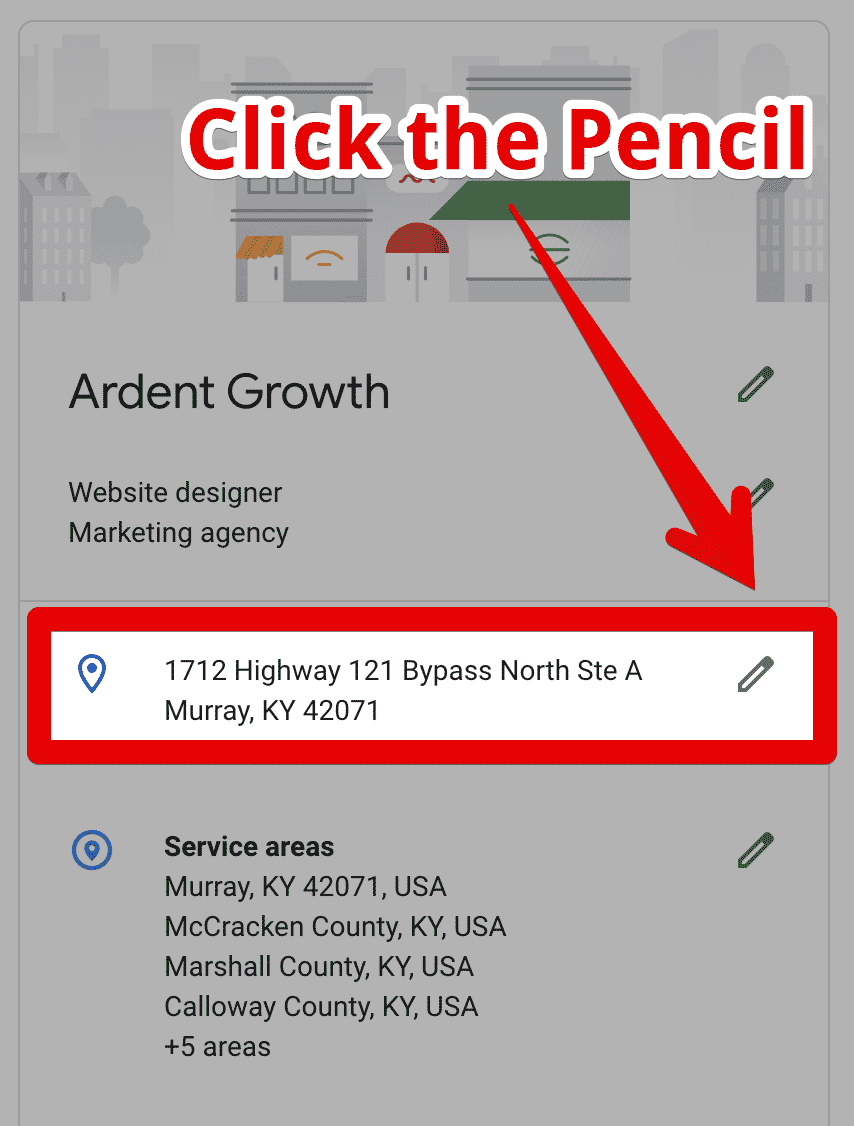
- The “Business location” modal window will open — at the bottom, click where it says “Clear address.”
- Finally, click the blue “Apply” button in the bottom-right corner of the modal window to save your changes.
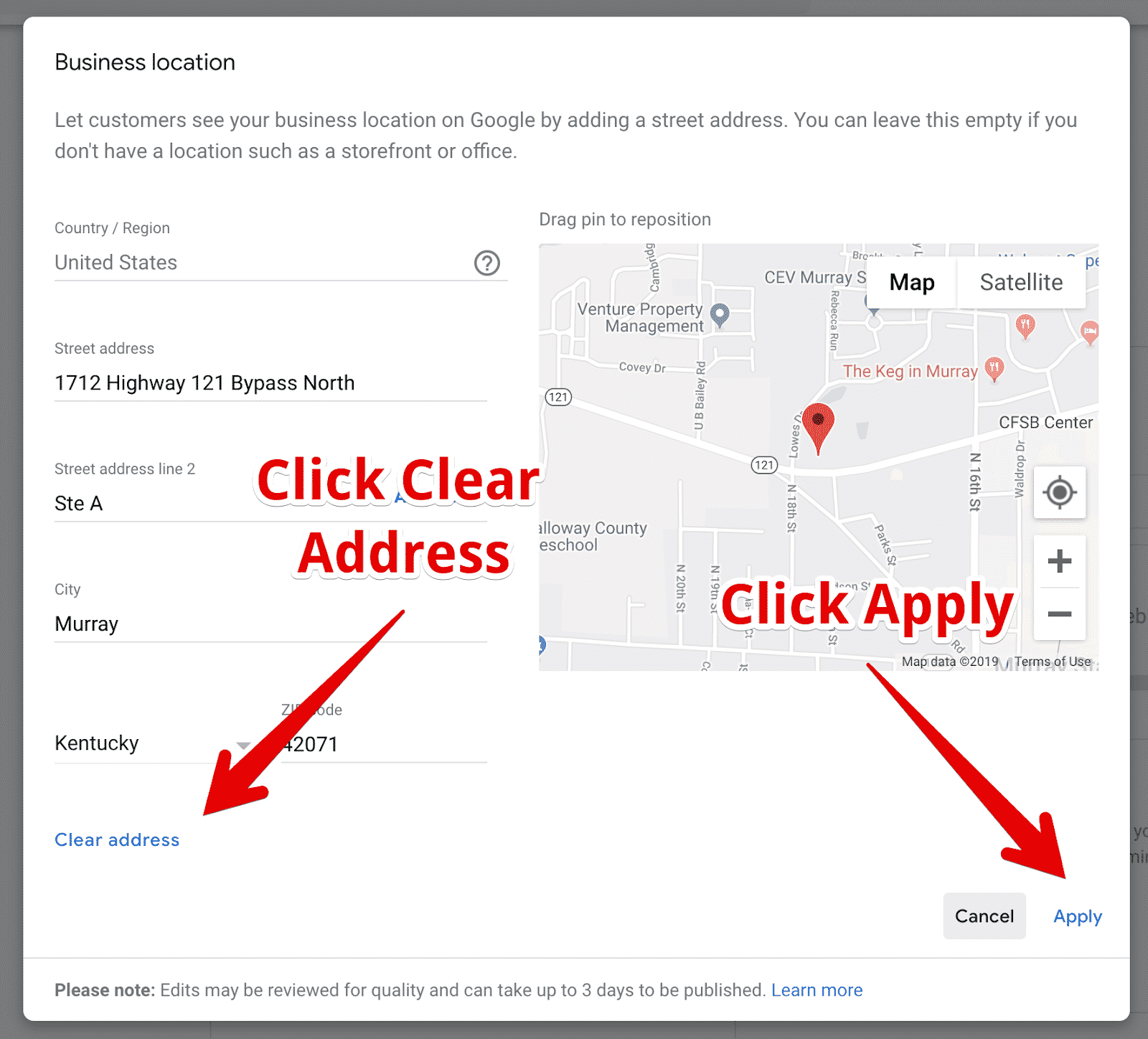
Setting Your Service Area
Now that you’ve removed your address from your listing you probably need to set a service area. In the past you explicitly told Google that you ran a service area business and did not see customers at your physical location — allowing you to set a radius as your service area.
As of 2019, you have to set your service areas manually using city names, zip codes, county names, state names, and so on.
To Set Your Service Area:
- Login To Your Google My Business Account.
- Select which listing you want to update.
- Click “Info” on the left navigation menu.
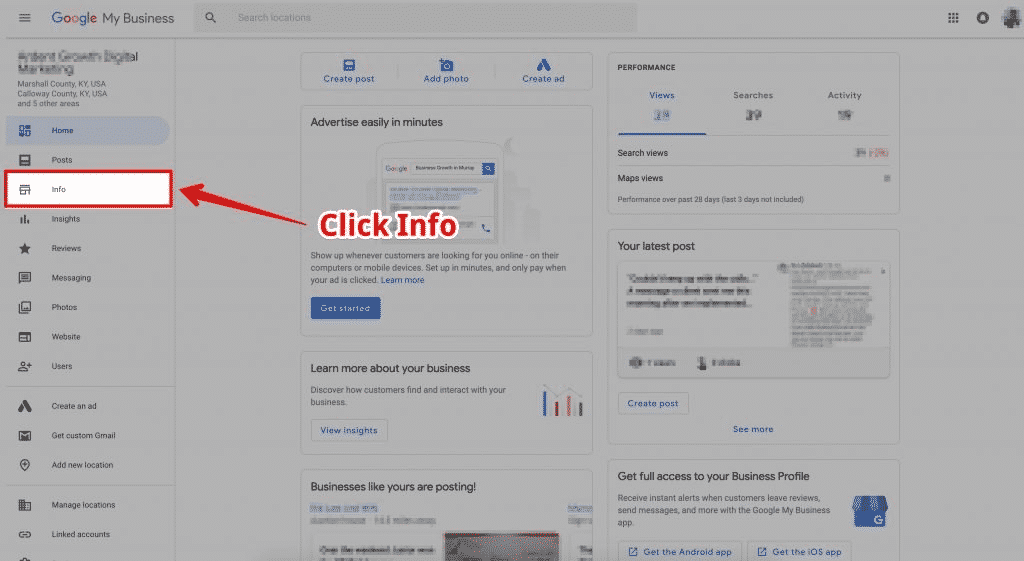
- You’ll see a section titled Service areas in the middle of the page. It will have a little pencil icon next to it — click the pencil icon to edit.
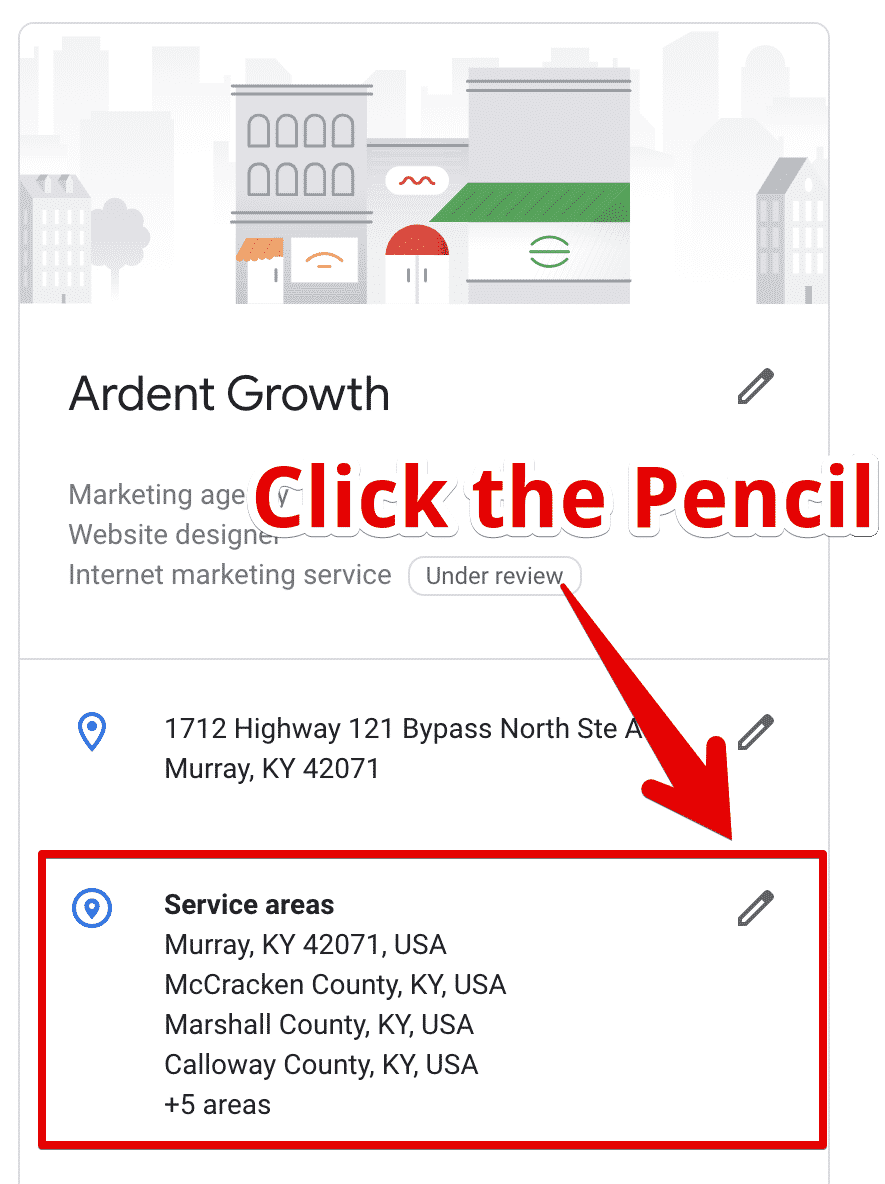
- Start typing in a location you serve (e.g. Cook County, IL). Once you start typing it in you will see locations begin populating under where you are typing. Select one by clicking it whenever it matches the area you service.
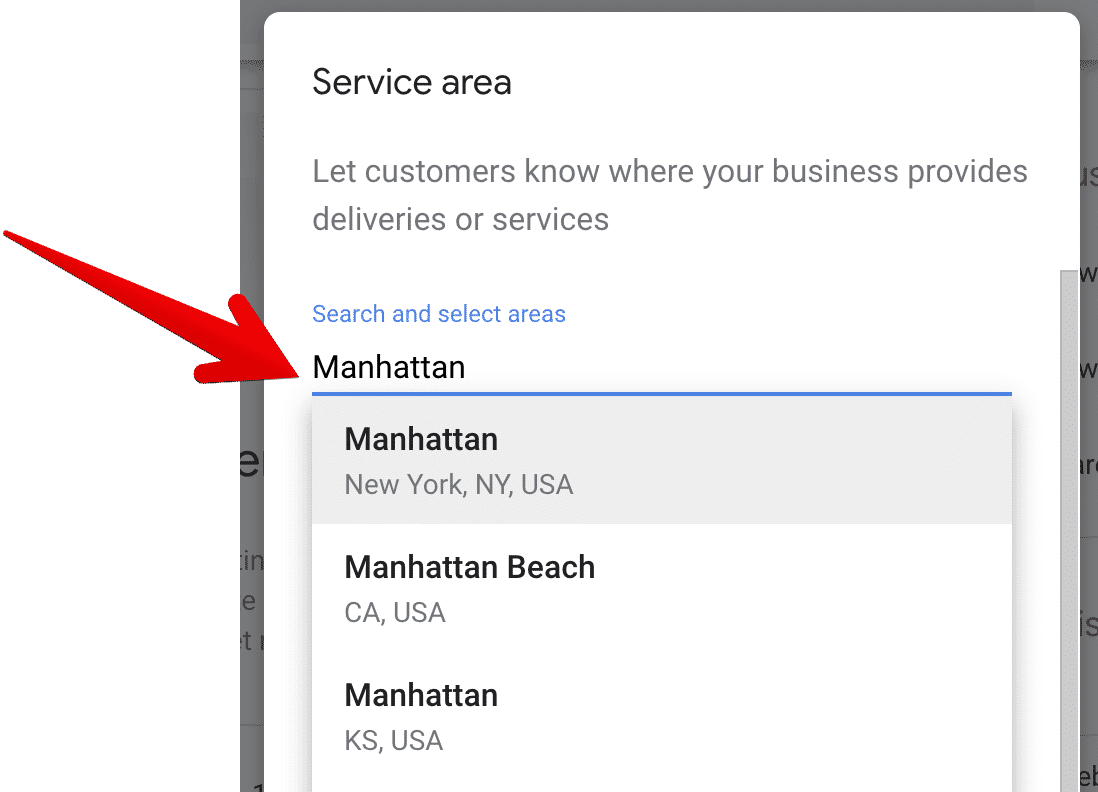
- Once you’re done adding service areas to your GMB listing, click Apply in the bottom-right corner of the Service areas modal window to save your changes.
Tips for Setting Service Areas on Your Google My Business Listing
- If you run a business with multiple locations, ensure their service areas for each GMB listing do not overlap — that’s a quick way to get filtered out of the maps (e.g. you won’t show up). Use zip codes to set your service areas instead of cities, counties, or states when you have to prevent overlapping.
- Be sure that your service area corresponds to the URL that you have attached to the GMB listing if it is a web page that targets a specific service area as well.
- Get local citations in your entire service area even if you aren’t listing your physical address on Google.
Special Considerations for SEO and Local SEO
First off, I’m sure you’ve figured out by now that Local SEO and SEO are two different things. There are a few considerations to take into account when changing your address when it comes to Local search results and how they impact small businesses.
No Address Typically Means Lower Rankings
Proximity to the searcher is the #1 ranking factor for Local SEO. The closer you are to the person performing the search typically correlates to a higher ranking.
By removing your address from Google and instead setting up a Service Area you will affect your ability to compete with any local business competitors who may happen to have a physical address that they display.
This sucks, I know — don’t blame me, blame Google’s search engine.
Your Business Will Not Have a Pin on the Maps
You can’t have a marker pin on the maps if you don’t have an address. Even when people are viewing the maps your business name may show up high on the left-hand side of the listings pane but you won’t show up anywhere on the map itself. This can often hurt your chances of getting users to click through to see your web page.
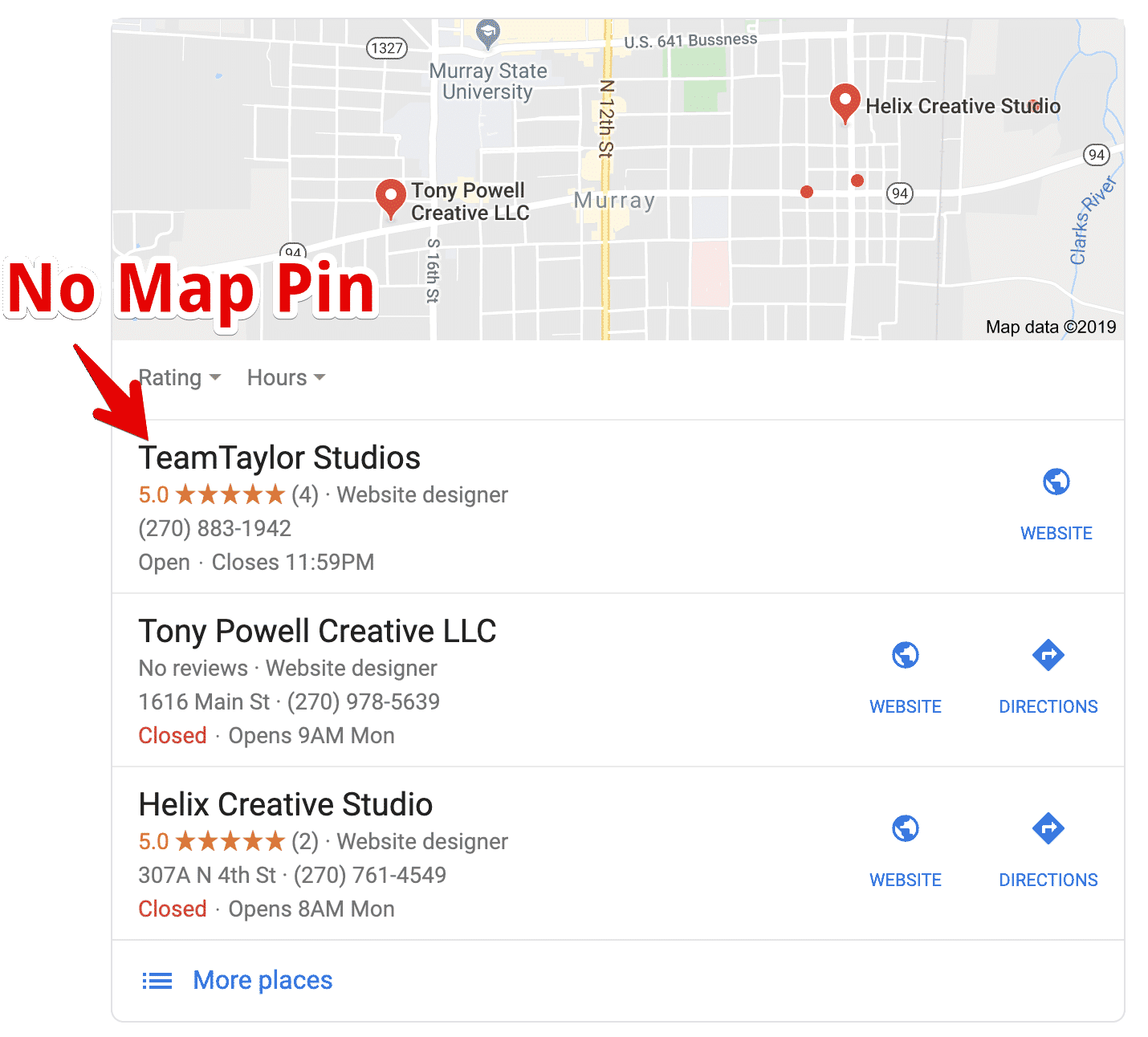
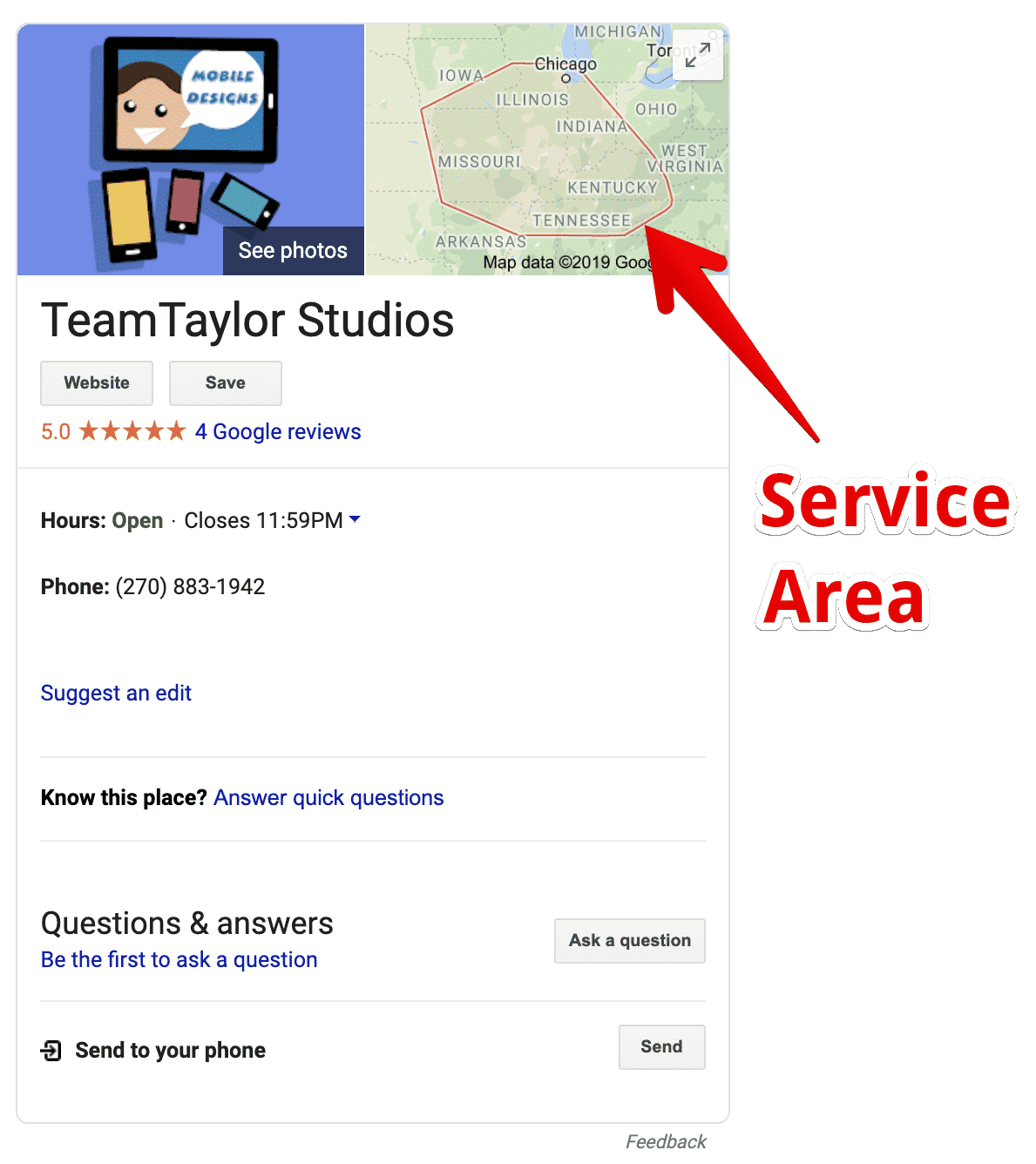
As you can see, TeamTaylor Studios has their cover photo displays on one side of their listing and the service area on the right.
When in Doubt: Look to Your Competitors
When in doubt whether or not you should display or hide your business address I’d suggest you do a Google search and look at other local business owners in your business category.
Take a look at the business's ranking in the top 1-5 results. If they’re displaying their addresses you should figure out a way to do so as well — if they’re not, then you won’t need to either.