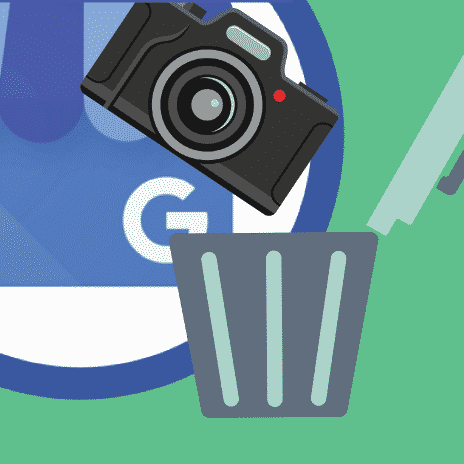If you’re trying to remove photos from your Google listing it’s likely due to one of two reasons:
- Photos appear on your listing that you didn’t post and you don’t like them (for example, a photo a customer added).
- You want to remove a photo you added.
Whatever the case may be, Google does provide you with ways to delete (or flag) photos so you can get rid of them.
How Do I Remove a Photo from My Google Business Page
This applies to photos that you posted. If you want to remove customer photos see the next section.
For Desktop Users
- Visit the Google My Business website and sign in to your business account (Note, you’ll need to be signed into the same Gmail account you use to manage the account).
- Select the business listing you want to delete a photo from.
- Click Photos on the left side of the navigation.
- Choose the photo you want to delete in full-screen view.
- Click the trashcan icon in the top-right corner. (This icon will only appear for photos you've added.)
For Mobile Users
- On your mobile device, open the Google My Business app (on iOS the app is named My Business).
- Tap Profile at the bottom.
- Tap Photos.
- Find the photo you want to remove by scrolling.
- Tap the three dot menu icon located in the upper right of the photo.
- Tap “Delete photo” when it pops up from the bottom.
If you’re using Android you can open the mobile app here.
Remove Customer Photos from Google My Business
Okay, so here’s where I have some bad news for you...
Despite being the business owner, you do not have the direct ability to delete a photo that a customer uploads to your GMB listing.
If a customer has uploaded a photo you don’t like you can flag it for removal by reporting it to Google.
The process isn’t immediate, so be prepared to wait and don’t be surprised if Google doesn’t remove the photo if they determine it is an accurate representation of your business.
Google’s Guidelines on Content
Google provides guidelines for the type of content that can be posted on its platform and recommends you report anything that violates their guidelines, which you can view in full here.
- Additions must be based on experiences that really happened and real information.
- Deliberately posting fake, copied/stolen photos, reviews that are off-topic, language that is defamatory, personal attacks (seriously, ad hominem attacks are for children), and unnecessary/inaccurate content are all violations of Google's content policy.
How to Remove Customer Photos from Google My Business
iOS & iPadOS
- On your iPhone or iPad, open the Google My Business app.
- Tap More Photos.
- Tap the photo you'd like to flag.
- In the top right corner, tap Flag Report photo.
Android
- On your phone or tablet, open the Google My Business app.
- Tap More Photos.
- Tap the photo you'd like to flag.
- Tap More Report photo.
Computer
- Sign in to Google My Business.
- If you have multiple locations, open the location you'd like to manage.
- In the menu on the left, click Photos.
- On the photo you'd like to flag, in the top right corner, click the flag.
How to Flag Customer Photos in Google Maps
Photos of your business show up here as well. If you want to influence what photo appears on your Google Maps listing, then use the instructions below.
iOS & iPadOS
- On your iPhone or iPad, open the Google Maps app .
- In the search bar, enter your business name.
- In your Business Profile, tap Photos.
- Tap the photo you'd like to flag.
- In the top right corner, tap More Report this photo.
Android
- On your phone or tablet, open the Google Maps app .
- In the search bar, enter your business name.
- In your Business Profile, tap Photos.
- Tap the photo you'd like to flag.
- In the top right corner, tap flag icon .
Computer
- Open Google Maps.
- In the search bar, enter your business name.
- In your Business Profile, click the photo you'd like to flag.
In the top left corner, click More Report a problem — Or, if available in the top right corner, to report the image, click flag icon.
You need to check your listing often to make sure customers (or any random person for that matter) have not uploaded negative or completely unrelated photos of your small business.
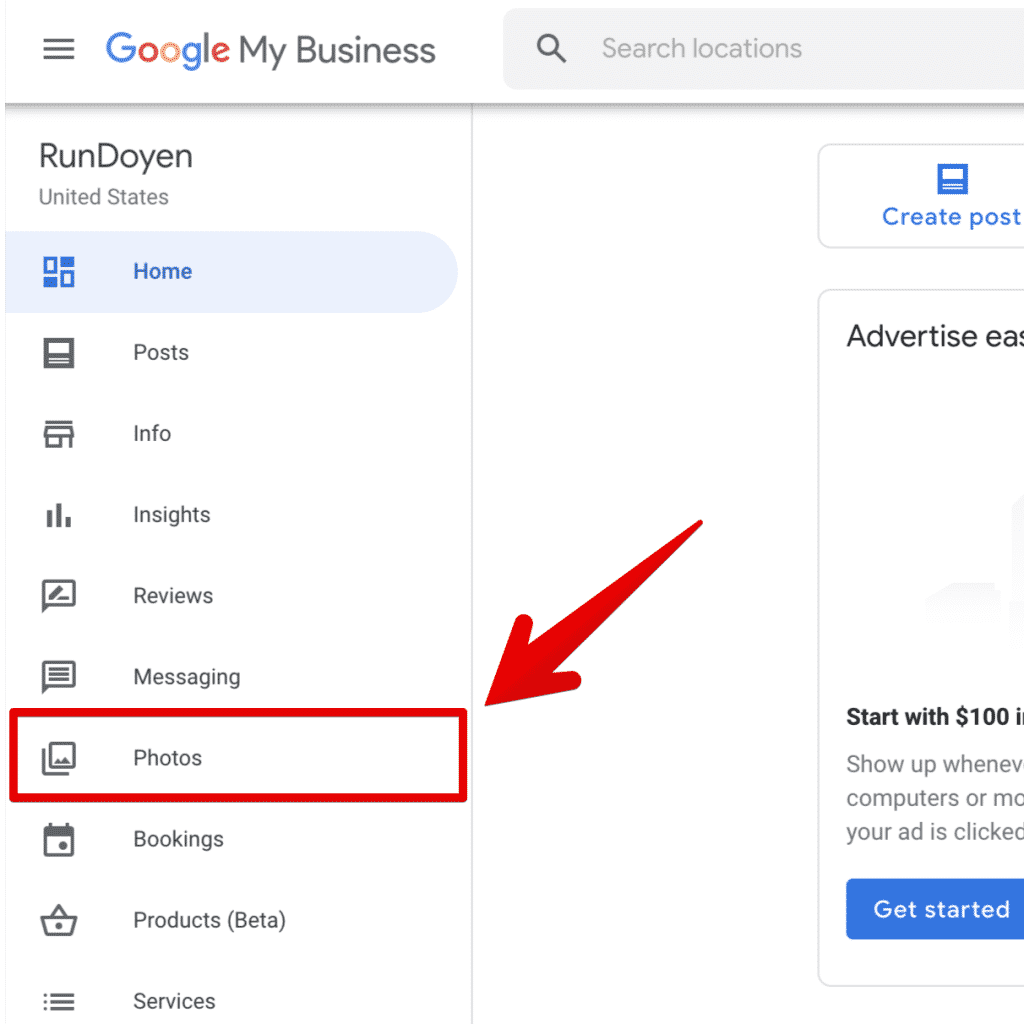
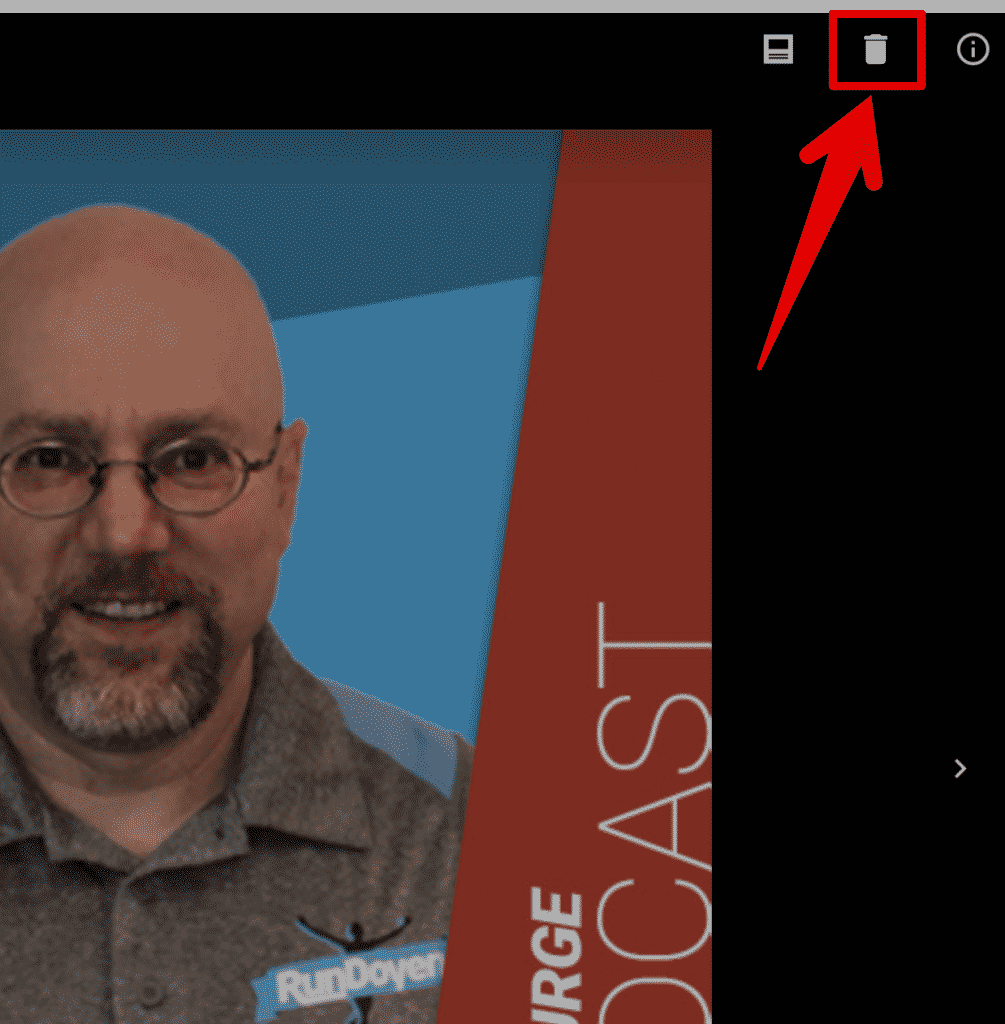
Click Photos and then the trash can (as shown above).

For photos added by customers, you'll see a flag instead of a trashcan.

Damage Control
So what can you do if there’s an unflattering photo on your GMB listing that is attracting a lot of views that you can’t seem to get removed?
POST A TON OF NEW PHOTOS
Seriously. Fill your GMB with so many business photos that it offsets any damage negative photos might be doing to your local business.
Managing Your Google Business Photos Online is Important
Pay special attention to how your business is represented on Google and other search engines. Make sure you set your identity photos — these are your logo and cover photos — and your profile photo.
Quick Tips for Managing Your GMB Photos Online
- Your photos don’t have to be business-specific photos but they shouldn’t be completely irrelevant either.
- Too many businesses try to make all of their photos perfect & high-quality but this is the era of authenticity. The types of photos we see doing well on social media can do well on your Google My Business listing as well.
- Team photos are great.
- Use the square aspect-ratio when you take photos so you can easily repurpose your photos across multiple platforms at scale.
- Use PNGs for any photos with a lot of text or line graphics (e.g. your logo). Use JPG for other types of photos (like those with people, your products, or the office in them).
- Take care to actually name your photos before you upload them. I should be able to look at the name of your image and have a pretty good idea of what that image is. This is how you help Google understand what your photos and your business are all about — a basic tenant of SEO. For example, if you're doing SEO for a roofing contractor, you'd want to name a team image with the name of the roofer. Separate the words with dashes to make them readable by people as well.